 Welcome to this lesson on Video Editing Intro. In this session, you'll discover the basics of editing videos using Clipchamp, a free online tool. Video editing is a fun way to create digital content, like short clips for school projects or social media. It helps you tell stories, share ideas, and make your videos more engaging. By the end, you'll know how to use key tools and create your own short video responsibly.
Welcome to this lesson on Video Editing Intro. In this session, you'll discover the basics of editing videos using Clipchamp, a free online tool. Video editing is a fun way to create digital content, like short clips for school projects or social media. It helps you tell stories, share ideas, and make your videos more engaging. By the end, you'll know how to use key tools and create your own short video responsibly.
By the end of this lesson, you will be able to:

Video editing is the systematic process of organising and altering video clips to produce a cohesive final video. This can be compared to assembling pieces of a puzzle to form a complete narrative or story.
This skill is essential as it enables you to convey ideas with clarity, enhance the excitement of your content, and captivate your audience. It is applicable in various contexts, including recreational activities, educational projects, and online sharing.
For instance, trimming can eliminate uninteresting portions, resulting in a more dynamic and concise video. Similarly, transitions help to avoid abrupt changes, thereby enhancing the overall flow and professionalism of the video.
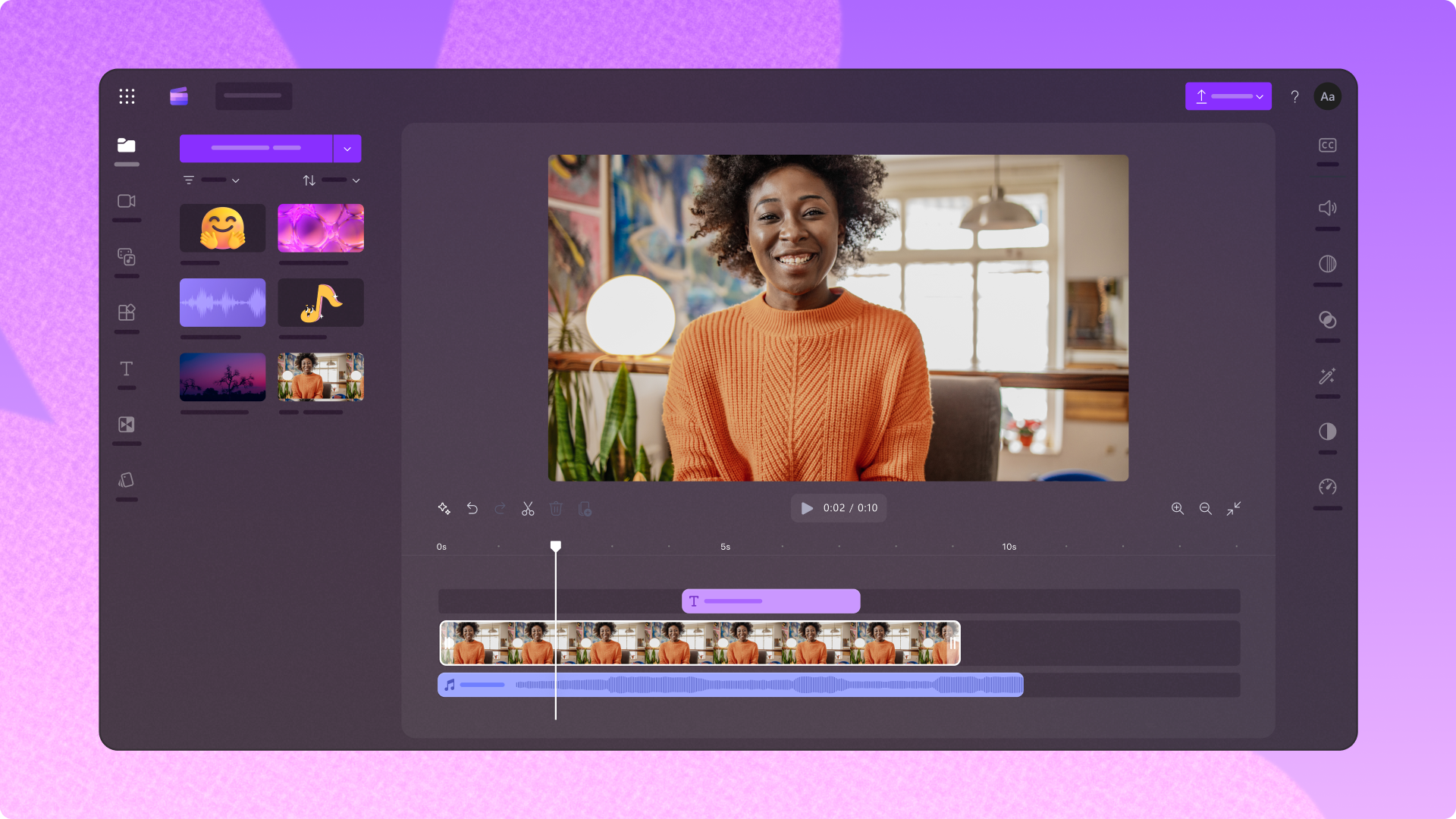 In this step, you will begin using Clipchamp, a free and user-friendly video editing tool that operates directly within your web browser. This means no software downloads are required, making it accessible for school projects and personal use.
In this step, you will begin using Clipchamp, a free and user-friendly video editing tool that operates directly within your web browser. This means no software downloads are required, making it accessible for school projects and personal use.
Clipchamp provides a range of features suitable for beginners, including tools for importing media, editing timelines, and adding effects. It is important to use this tool responsibly, ensuring that you follow safe online practices throughout the process.

Open your preferred web browser and navigate to the Clipchamp website by clicking this link: Clipchamp.sign up using your school email address to gain free access. If you encounter any issues, seek assistance from a teacher.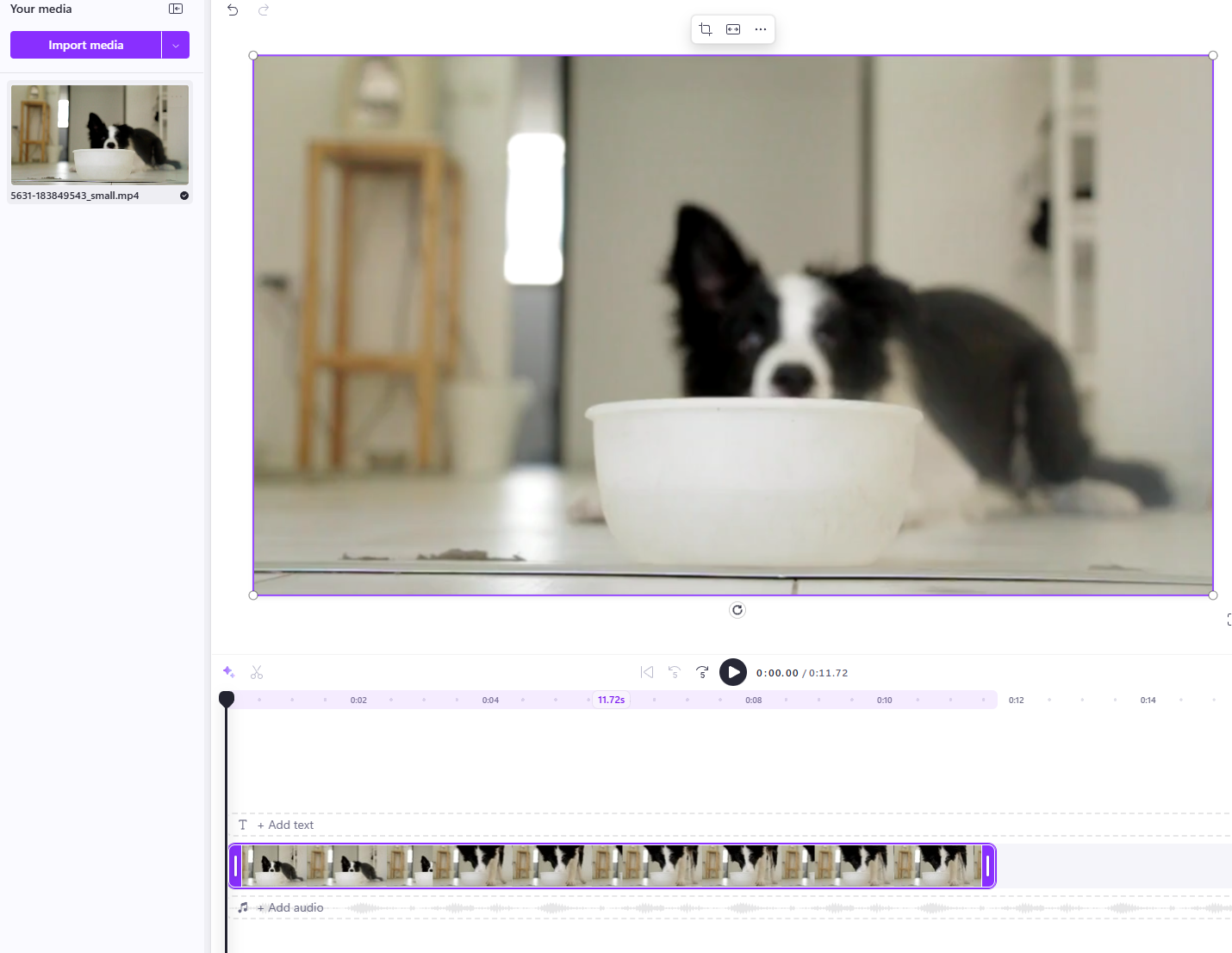
'Create a new video' which will open a blank project ready for editing.The main sections include the media library for uploading files, the preview pane for viewing your edits, and various tabs for effects, text, and music. Understanding these elements will help you navigate the tool effectively.
 Understanding the Timeline
Understanding the Timeline
The timeline serves as the fundamental structure of your video project in Clipchamp. It displays your video clips arranged in a sequential order, along with separate layers for audio tracks and visual effects. This component is crucial because it enables you to organise the elements of your video in a logical manner, ensuring that your story unfolds coherently and engagingly.
You can upload your own video files (such as ones recorded on your phone or downloaded from your device), or search for royalty-free clips online to bring into your project. Once uploaded, these clips will appear in your media library, ready to be placed onto the timeline.
By mastering the timeline, you can control the pacing and flow of your video, much like arranging chapters in a book. A well-organised timeline prevents abrupt jumps and helps maintain viewer interest throughout the video.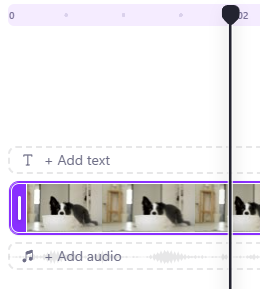
Locate the timeline at the bottom of the Clipchamp interface.Drag your uploaded video clip from the media library and drop it onto the timeline.Click the play button in the preview pane to watch the clip play back on the timeline.Use the zoom controls (represented by plus and minus icons) on the timeline to zoom in for detailed editing or zoom out for an overview of the entire project.clicking and dragging them to new positions on the timeline. Trimming and cutting are essential techniques in video editing that allow you to remove unnecessary sections from your clips. This process helps to create more concise and engaging videos by eliminating any parts that may not contribute to the overall narrative or message.
Trimming and cutting are essential techniques in video editing that allow you to remove unnecessary sections from your clips. This process helps to create more concise and engaging videos by eliminating any parts that may not contribute to the overall narrative or message.
These skills are crucial for maintaining the attention of your audience. By shortening clips and removing irrelevant content, you can improve the pacing of your video, making it more dynamic and professional. Effective trimming and cutting ensure that only the most relevant and interesting moments are included, resulting in a polished final product.
Trimming involves shortening a clip by adjusting its start or end points. Follow these steps:
Select the clip on the timeline by clicking on it.Position your cursor over one of the ends of the clip until it changes to a double-arrow icon.Click and drag the end inwards to shorten the clip, removing sections from the beginning or the end as needed.Release the mouse button to apply the trim. Preview the clip to ensure it flows well.Cutting divides a single clip into multiple segments, allowing you to rearrange or remove specific parts. Here is how to do it:
Select the clip on the timeline.Move the playhead (the vertical line that indicates the current position) to the point where you want to make the cut.Click the scissors icon in the toolbar above the timeline to split the clip at that point.