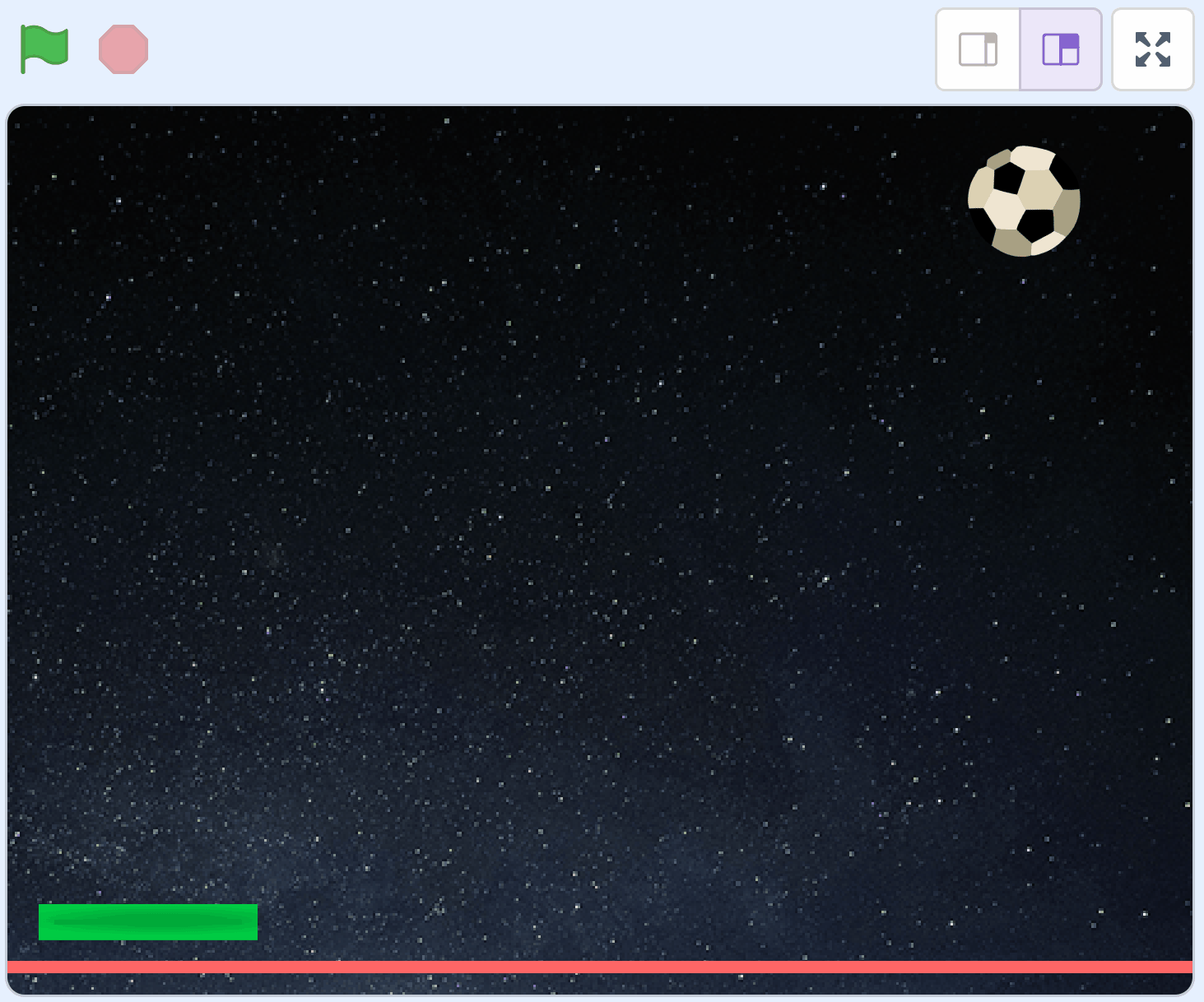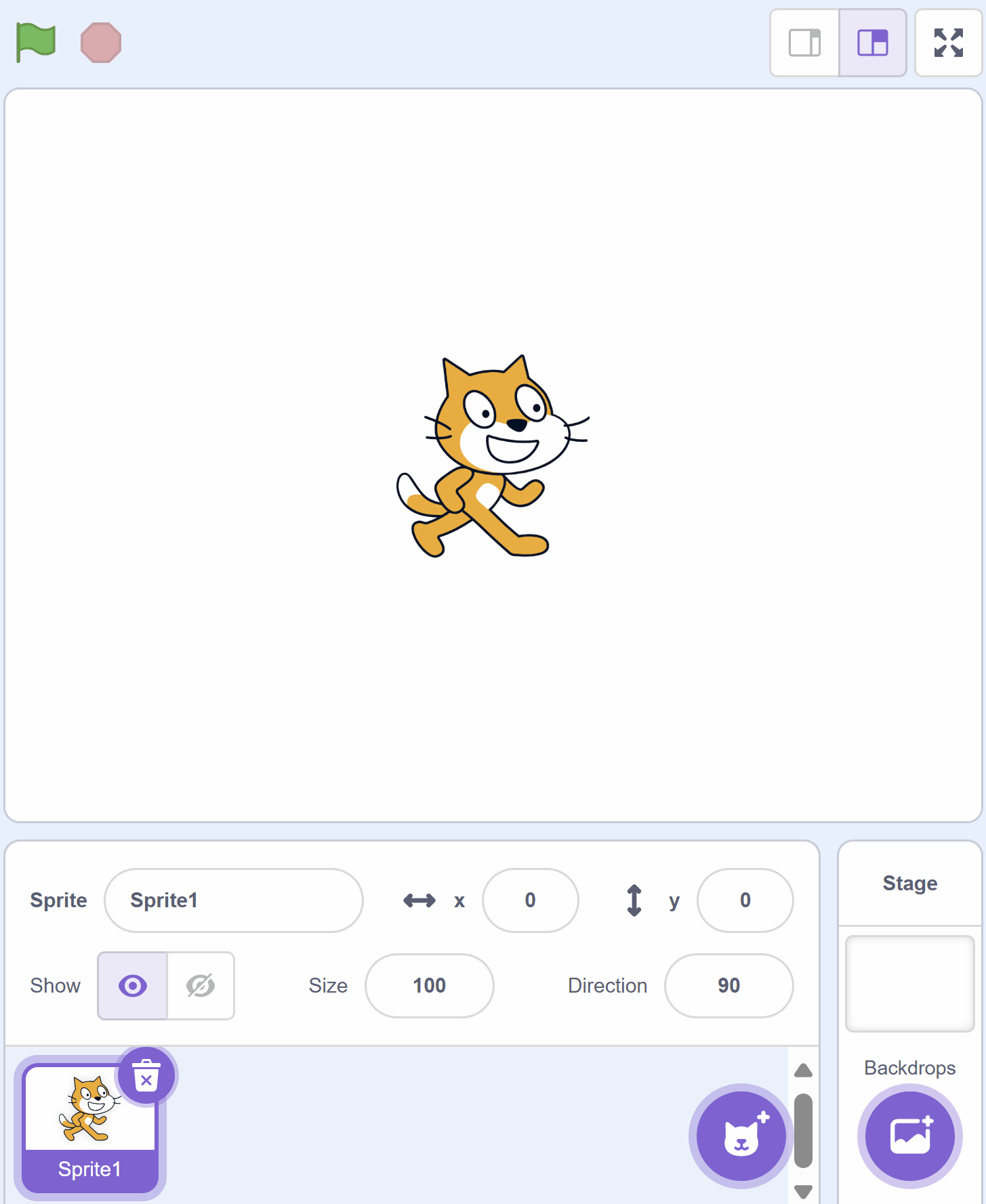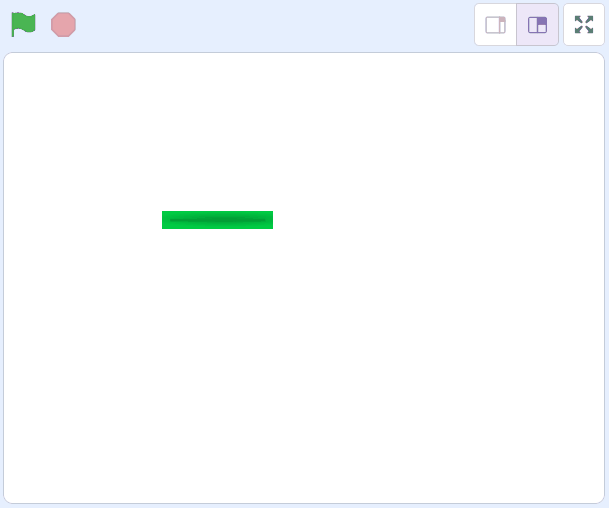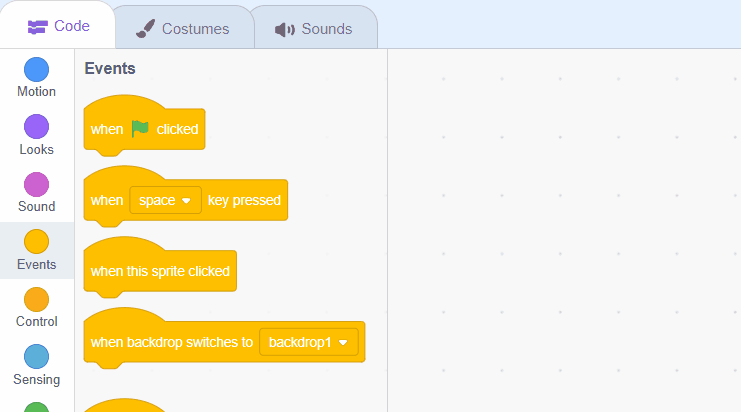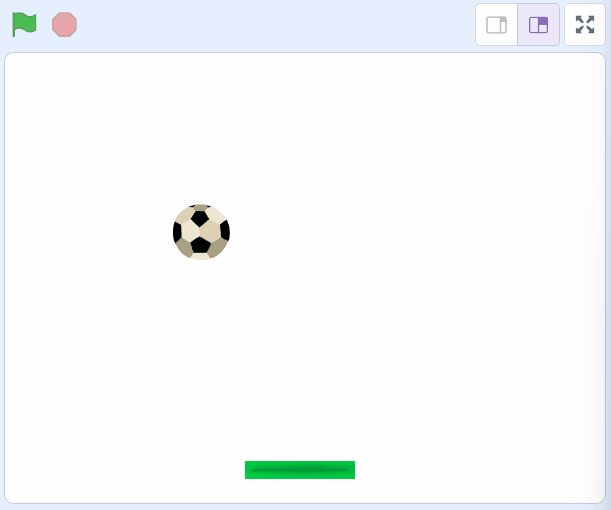Welcome to our exciting lesson on creating a Paddle Ball Game using Scratch! In this lesson, you will learn how to move sprites, change backdrops, and use sensing blocks. By the end of this lesson, you will have your very own Paddle Ball Game that you can play and share with your friends. Let's get started!
Create a new Scratch project and delete the cat sprite that's added by default.
Go to the Scratch website using the link below and click on the 'Create' link in the blue bar at the top.
By default, each new project starts with the cat sprite already added. To delete the cat click on the x in the blue circle beside the cat in the sprite list.
New Scratch projects have the cat sprite automatically added to them so this step of deleting the cat (if it's not needed) will be frequently performed.
Add the sprite called 'Paddle' from the sprite library.
Drag the paddle to near the bottom of the stage area (by holding down the left mouse button and moving your mouse). Make sure to leave some space between the bottom of the stage area and the paddle (this is important later on as we'll be putting something there).
To add a sprite from the sprite library follow these steps:
You can use search box or the filter links (Animals, People, Fantasy etc) to locate your sprite.
When students are doing the initial lessons they will start to become familiar with clicking (left clicking), right clicking and dragging items on the screen.
Add the sprite called 'Soccer Ball' from the sprite library.
To add a sprite from the sprite library follow these steps:
You can use search box or the filter links (Animals, People, Fantasy etc) to locate your sprite.
At the game's beginning, the ball should be at the top center, set by its X and Y coordinates.
X and Y coordinates pinpoint a location on the screen. X is vertical (left-right), while Y is horizontal (up-down). The screen's center is X:0 Y:0. Moving right increases X, left decreases it. Moving up increases Y, down decreases it.
To position the ball at the top center (X:0 Y:170), add the following code to the ball sprite:
when green flag clicked
go to x [0] y [170]