 Welcome to this lesson on Image Editing Basics. This session will introduce you to the fundamental skills of editing images using straightforward tools. Image editing forms an essential part of creating digital content, enabling you to convey stories, ideas, or information effectively through visual media online. Upon completion of this lesson, you will have gained knowledge of basic editing techniques and an understanding of how to apply them in a responsible manner.
Welcome to this lesson on Image Editing Basics. This session will introduce you to the fundamental skills of editing images using straightforward tools. Image editing forms an essential part of creating digital content, enabling you to convey stories, ideas, or information effectively through visual media online. Upon completion of this lesson, you will have gained knowledge of basic editing techniques and an understanding of how to apply them in a responsible manner.
By the end of this lesson, you will be able to:
 Image editing refers to the process of modifying digital images using specialised software tools. This involves making adjustments to photographs or graphics to correct imperfections, apply creative effects, or compose entirely new visual designs. At its core, image editing allows individuals to enhance the quality and impact of visual content.
Image editing refers to the process of modifying digital images using specialised software tools. This involves making adjustments to photographs or graphics to correct imperfections, apply creative effects, or compose entirely new visual designs. At its core, image editing allows individuals to enhance the quality and impact of visual content.
Key terminology in this field includes:
Image editing is widely employed in digital media for various purposes, such as designing posters, creating memes, or developing graphics for websites. For instance, a professional photographer may edit a photograph to brighten its colours, thereby making the scene more vibrant and appealing.
The primary goal of image editing is to improve communication through visuals. It enables users to make images more attractive, ensure they fit specific dimensions for online platforms, or adapt them to convey particular messages effectively. However, it is essential to approach editing with responsibility to prevent any form of deception or misinformation.
 In this step, we will examine the fundamental concepts of image editing that you will apply during this lesson. Understanding these principles will enable you to enhance and manipulate images effectively.
In this step, we will examine the fundamental concepts of image editing that you will apply during this lesson. Understanding these principles will enable you to enhance and manipulate images effectively.
Cropping involves removing unwanted portions of an image to emphasise the main subject or to improve composition. For example, you might crop a photograph to focus solely on a person's face, eliminating distracting background elements. Resizing, on the other hand, adjusts the overall dimensions of the image, such as reducing its size to fit within a social media post or enlarging it for a poster. It is important to maintain the aspect ratio during resizing to avoid distortion.
Filters are pre-set effects that can be applied to an image to alter its appearance in specific ways. Common examples include converting a colour image to black and white, or applying a sepia tone to give it a vintage appearance. Filters can enhance the mood or style of an image, making it more artistic or suitable for a particular theme.
Brightness controls the overall lightness or darkness of an image, allowing you to correct underexposed (too dark) or overexposed (too light) photographs. Contrast adjusts the difference between the lightest and darkest areas, which can make an image appear more vivid and defined. For instance, increasing contrast can make details stand out more clearly, but excessive adjustments may result in loss of detail.
Layering enables you to overlay multiple elements, such as images, text, or shapes, on top of one another without permanently altering the underlying content. This technique is useful for creating composite designs, like adding a caption to a photograph while keeping the original image intact. Layers can be rearranged, edited, or removed independently.
Exporting is the process of saving your edited image in a suitable file format for sharing or further use. Common formats include JPG, which is ideal for photographs due to its smaller file size, and PNG, which supports transparency and is better for graphics with text or logos. Choosing the appropriate format ensures the image maintains its quality and compatibility.
 In this step, you will begin using Canva, which is a free online tool designed for creating and editing images and graphics. Canva is user-friendly and suitable for beginners, making it an excellent choice for learning image editing basics.
In this step, you will begin using Canva, which is a free online tool designed for creating and editing images and graphics. Canva is user-friendly and suitable for beginners, making it an excellent choice for learning image editing basics.
Follow these step-by-step instructions to get started:
click the button labelled 'Create a design' in the top right corner of the screen.select 'Custom size'. This allows you to specify the dimensions of your canvas. For example, enter 800 pixels for the width and 600 pixels for the height, then click 'Create new design' to proceed.Click on the 'Uploads' tab.select 'Upload files' to choose an image from your device. After the image has uploaded, you can drag it from the uploads panel directly onto your canvas to place it.If you encounter any difficulties during this process, you can use Canva's built-in help search feature to find guidance on specific actions.
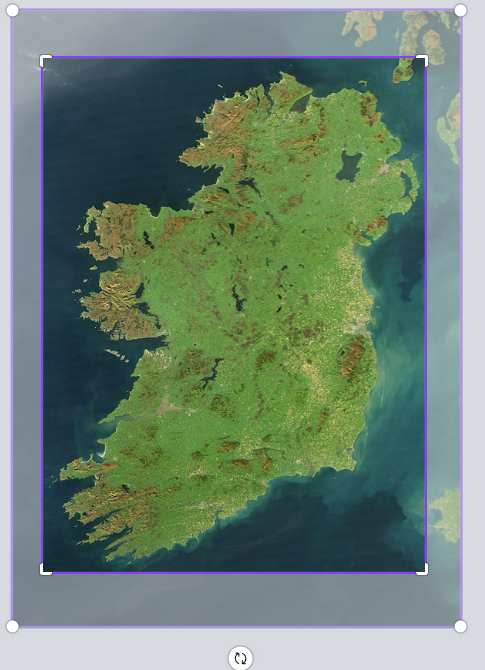 In this step, you will learn how to crop and resize images using Canva. These techniques are essential for focusing on the most important parts of an image and ensuring it fits perfectly within your design.
In this step, you will learn how to crop and resize images using Canva. These techniques are essential for focusing on the most important parts of an image and ensuring it fits perfectly within your design.
Cropping allows you to remove unwanted sections of an image, helping to improve composition and draw attention to the main subject. Resizing changes the dimensions of the image, which is useful for adapting it to different formats, such as social media posts or posters. Maintaining the aspect ratio is important to prevent image distortion.
In the image to the right, you can see an example of cropping applied to a map of Ireland. The crop box allows you to frame only the section you want to include in your design.
Follow these steps to crop an image in Canva. The crop toolbar, shown in the image to the right, gives you control over which part of the image you keep:
Click on the image you have placed on your canvas to select it.click on the 'Crop' button.Drag the edges or corners of the crop frame to select the area you want to keep.click 'Done' to confirm the crop.Select the image by clicking on it.click and drag the corner handles that appear around the image.enter specific width and height values.By mastering cropping and resizing, you can create more professional and focused designs.