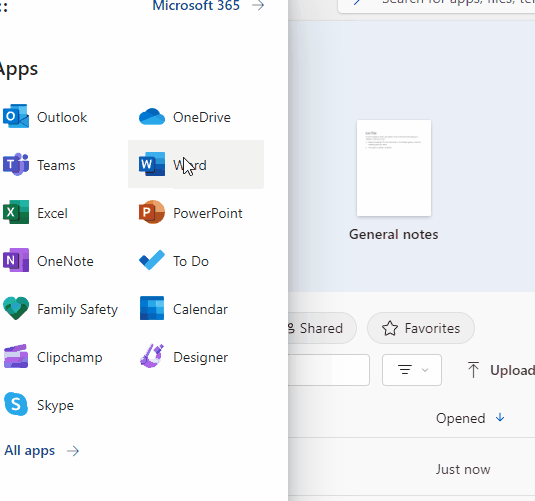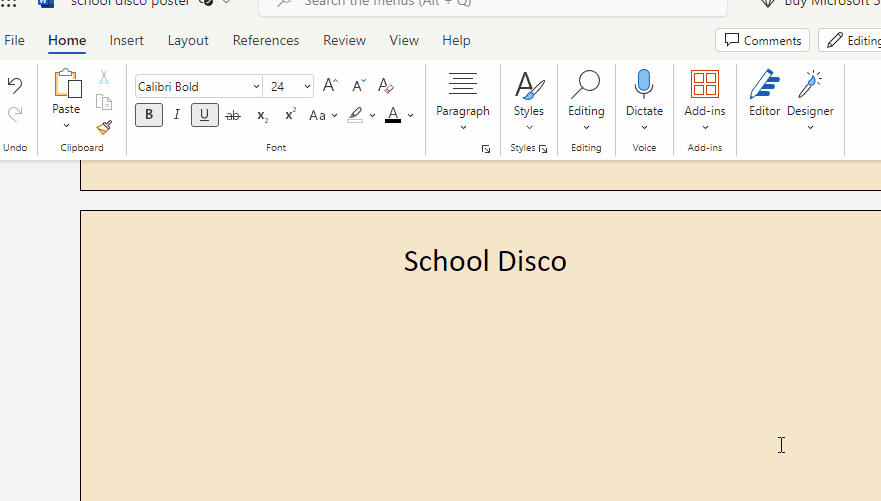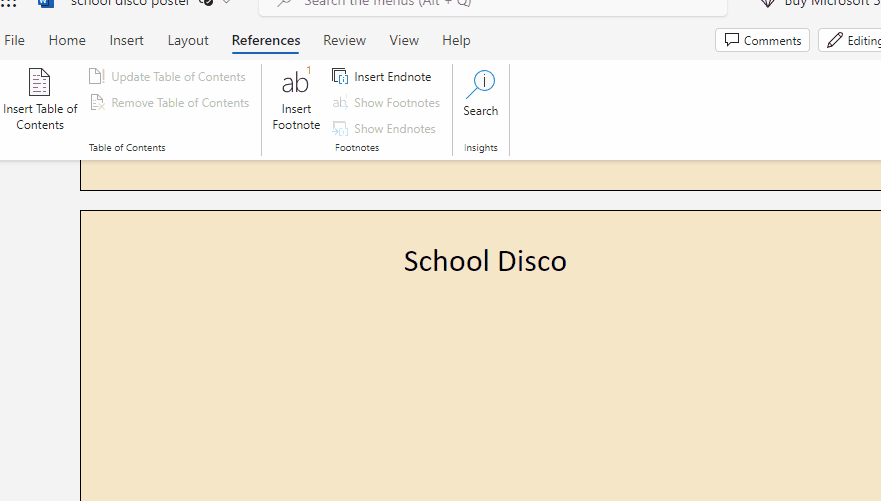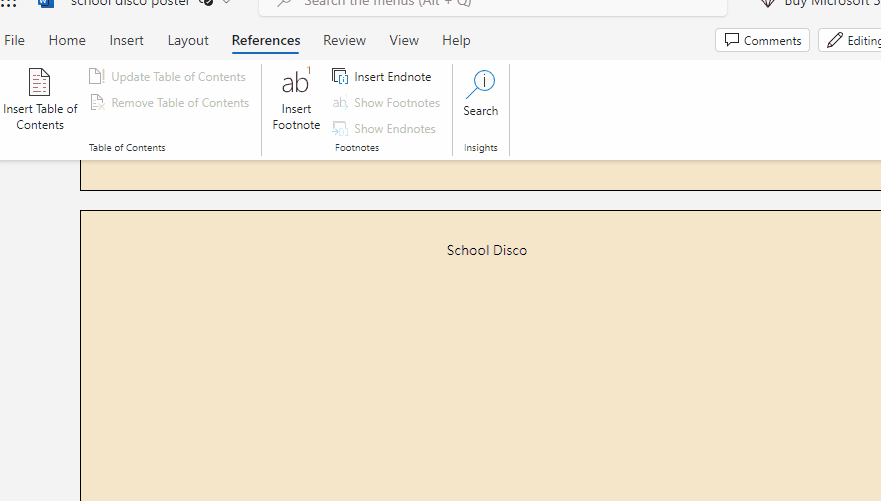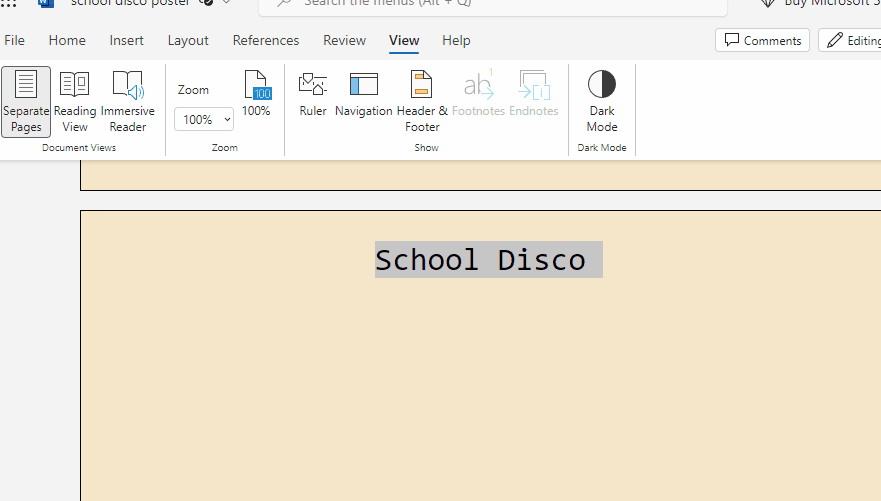Open the Word document you created in the previous lesson for the school disco poster.
You can go to "Recently Opened" to find your doc, or browse to where you "save as" your school disco poster.
Shortly, you will be selecting your title so that you can change the font.
Why is Font Important?
Fonts play a vital role in design. They set the mood and style of your
poster. In this lesson, we'll explore how to work with fonts creatively.
To Do:
Is Font Size a Necessity?
Font size can be a game-changer in design. It helps important information stand out and sets the visual hierarchy of your poster.
Since the last lesson you added in details about yours document's event such as time, location. Type more content in about your event.
Identify the most crucial information on your poster, such as the event date or time.
Secondary Important Information
Why Does Font Colour Matter?
Font colors can breathe life into your poster, setting the mood and drawing attention to specific elements.
Change Font Colour:
Keep your color choices consistent throughout your poster for a cohesive and polished look.