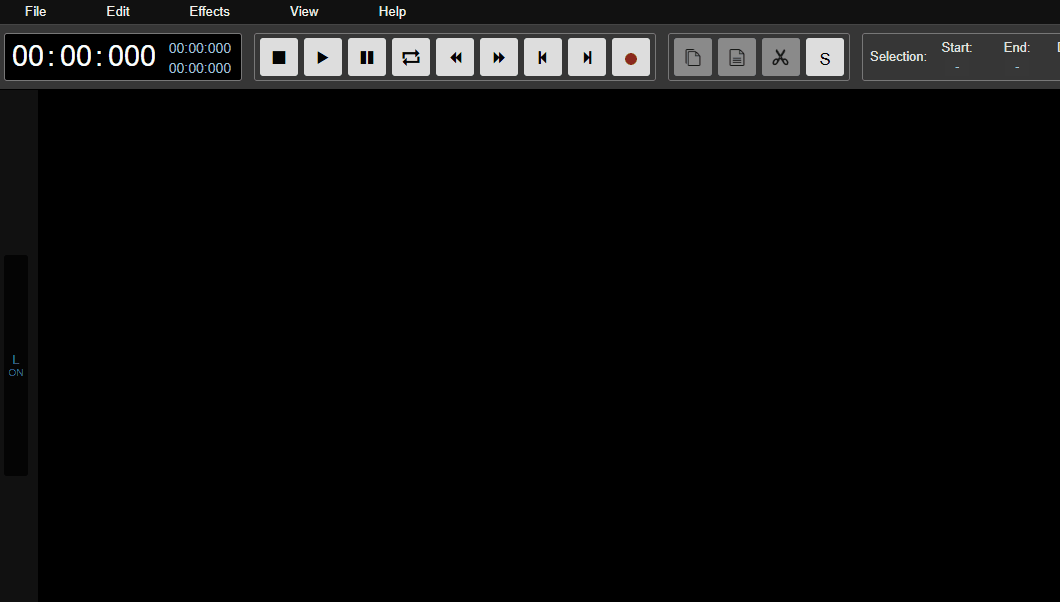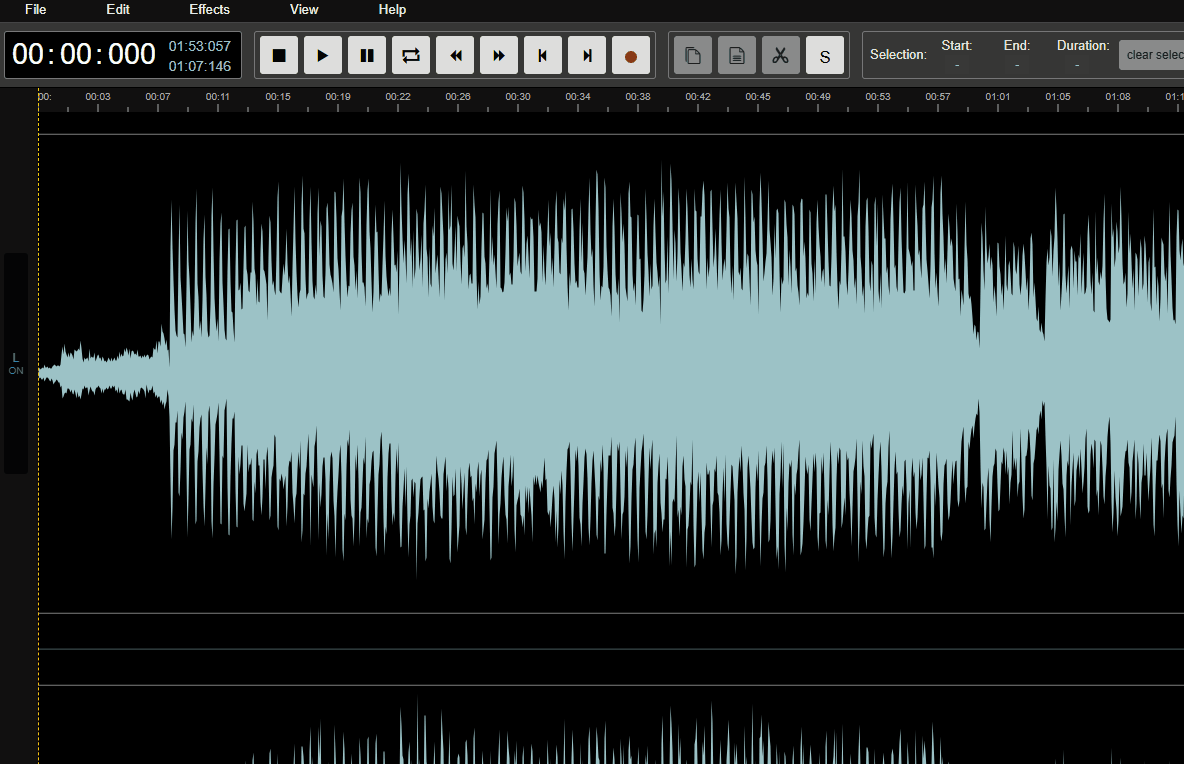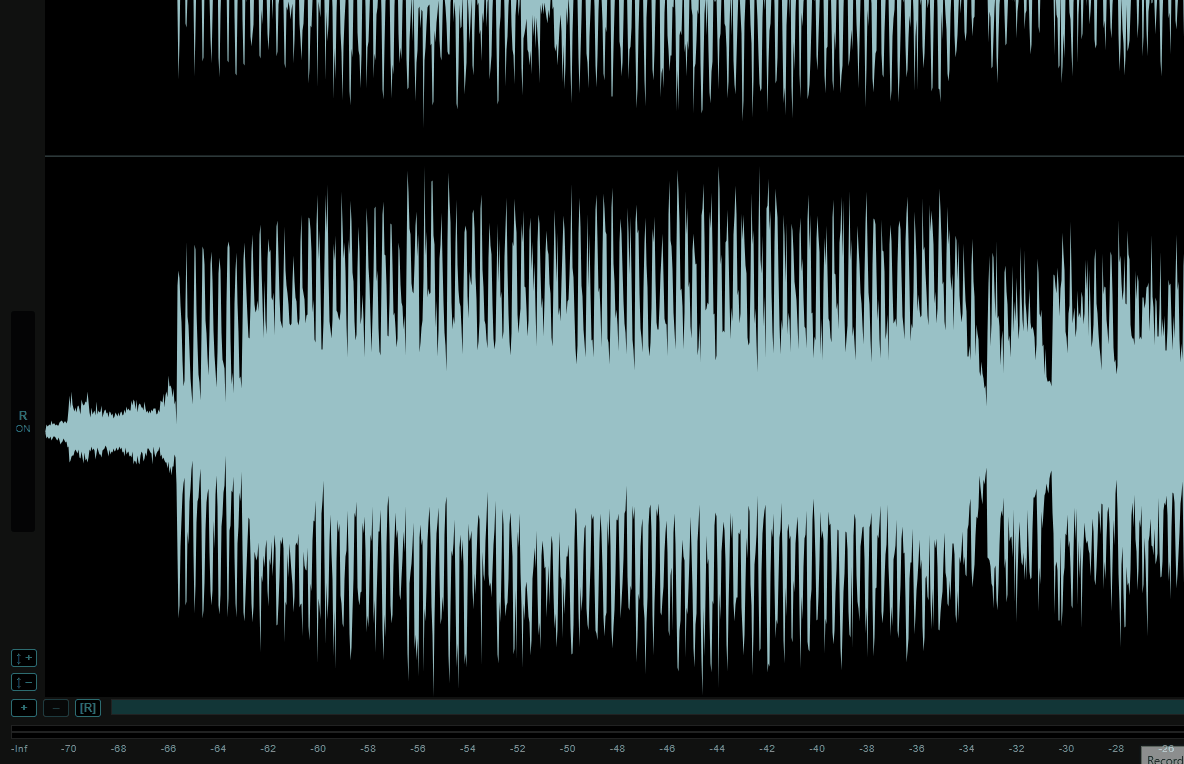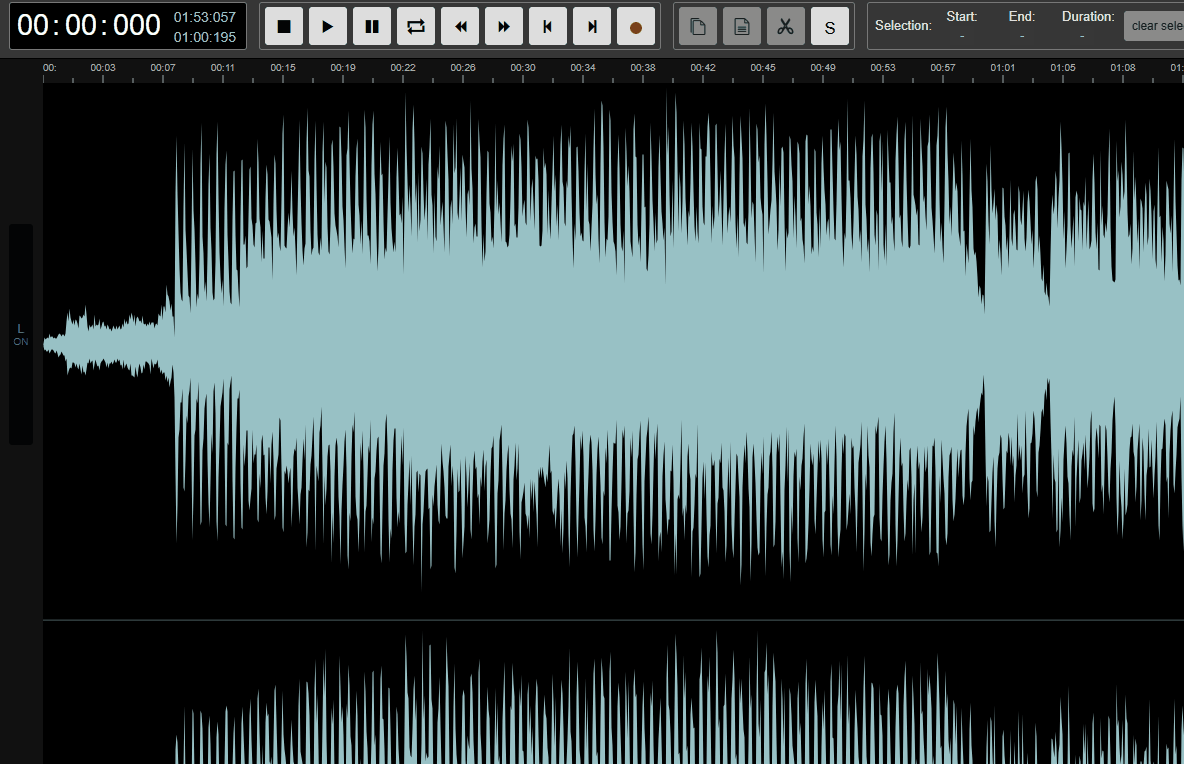In this lesson, you will explore how audio can enhance digital storytelling. You will learn about various types of audio and use a free online tool called AudioMass to edit and create your own audio clips.
In this lesson, you will explore how audio can enhance digital storytelling. You will learn about various types of audio and use a free online tool called AudioMass to edit and create your own audio clips.
By the end of the lesson, you will have produced a short audio piece and reflected on your learning experience.
By the end of this lesson, you will be able to:
 Audio constitutes a fundamental component of digital media. It enhances narratives by introducing emotion, establishing atmosphere, and contributing to the overall storytelling process. For instance, in a video production, background music may evoke excitement or melancholy in a scene, whilst sound effects render actions more authentic and immersive. In the absence of audio, narratives often appear incomplete and less engaging.
Audio constitutes a fundamental component of digital media. It enhances narratives by introducing emotion, establishing atmosphere, and contributing to the overall storytelling process. For instance, in a video production, background music may evoke excitement or melancholy in a scene, whilst sound effects render actions more authentic and immersive. In the absence of audio, narratives often appear incomplete and less engaging.
Audio serves to captivate audiences beyond what visuals can achieve independently. It directs emotional responses, conveys information via voiceovers, and renders content more memorable. Within the realm of digital storytelling, such as podcasts or videos, high-quality audio is essential for maintaining listener attention and interest.
Furthermore, audio facilitates a deeper level of immersion. It complements visual elements, creating a multisensory experience that draws the audience into the story. Consider how a suspenseful soundtrack heightens tension in a thriller, or how ambient sounds in a nature documentary transport viewers to distant locations.
 In digital media, audio can be categorised into several distinct types, each serving a specific purpose in enhancing narratives and engaging audiences. Understanding these types will enable you to select and apply the appropriate audio elements in your projects. Below, we outline the primary types of audio commonly utilised in digital storytelling.
In digital media, audio can be categorised into several distinct types, each serving a specific purpose in enhancing narratives and engaging audiences. Understanding these types will enable you to select and apply the appropriate audio elements in your projects. Below, we outline the primary types of audio commonly utilised in digital storytelling.
To illustrate, consider a video depicting a ghost story: eerie background music sets a tense mood, a spooky voiceover narrates the tale, and sound effects like creaking floors or howling wind enhance the sense of fear and realism. Similarly, in an adventure film, triumphant music might accompany a hero's victory, voiceovers could provide character thoughts, and sound effects such as sword clashes would make action sequences more dynamic.
These audio types often work together to create a cohesive and compelling experience, amplifying the impact of visual elements in digital media.
 AudioMass is a free, browser-based audio editing tool that operates directly within your web browser, eliminating the need for any software downloads or installations. This makes it an accessible and convenient option for beginners to edit audio clips efficiently.
AudioMass is a free, browser-based audio editing tool that operates directly within your web browser, eliminating the need for any software downloads or installations. This makes it an accessible and convenient option for beginners to edit audio clips efficiently.
AudioMass provides a user-friendly interface suitable for tasks such as recording, importing, trimming, and layering audio. It supports various audio formats and allows you to work on projects without requiring an account for basic functions.
File > Load Sample File if you want to practice with a sample audio, or click File > Load from computer to import an audio file from your computer. If you choose Load from Computer, a file explorer window will appear – navigate to where your audio file is saved, select it, and click Open. This will load the audio into the editor, displaying its waveform in the central area. click the '+' zoom button; to zoom out, click the '-' button. For undoing any changes, click Edit > Undo. click the microphone icon in the toolbar. Grant permission for the browser to access your microphone when prompted. Speak into your microphone, and click the stop button when finished. The recorded audio will appear as a new waveform. When working with audio in digital media, it is essential to source materials responsibly to respect copyright laws and avoid legal issues. This means using only free, royalty-free audio resources that are explicitly licensed for public use. By doing so, you ensure that your projects are ethical and original. In this step, you will learn about reliable sources for obtaining such audio and how to use them effectively in your editing process.
When working with audio in digital media, it is essential to source materials responsibly to respect copyright laws and avoid legal issues. This means using only free, royalty-free audio resources that are explicitly licensed for public use. By doing so, you ensure that your projects are ethical and original. In this step, you will learn about reliable sources for obtaining such audio and how to use them effectively in your editing process.
Copyright protects the rights of creators, and using protected audio without permission can lead to serious consequences. Always opt for resources that are labelled as royalty-free or under creative commons licences that allow free use. This practice not only complies with legal standards but also encourages creativity by building upon shared resources.
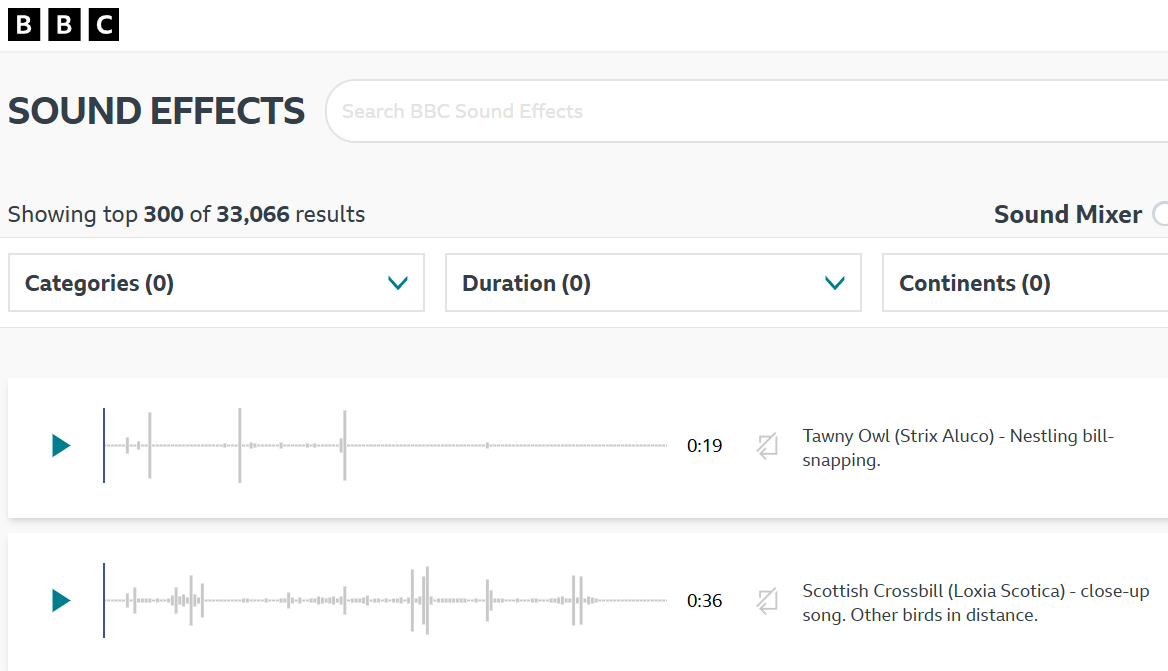
Below is a list of trustworthy websites where you can find high-quality, free audio files. Remember to review the specific licence terms for each item to confirm it can be used in your project.
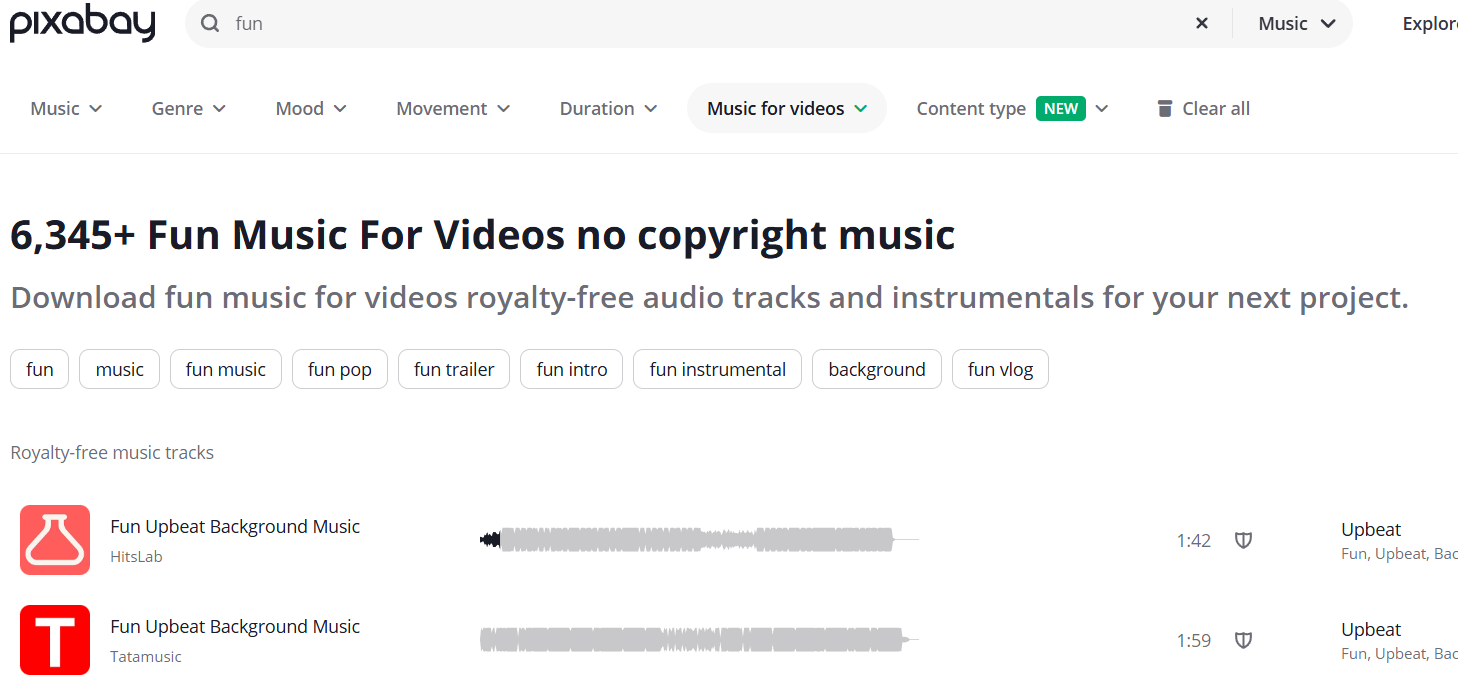
To incorporate these resources into your work, follow these structured steps: