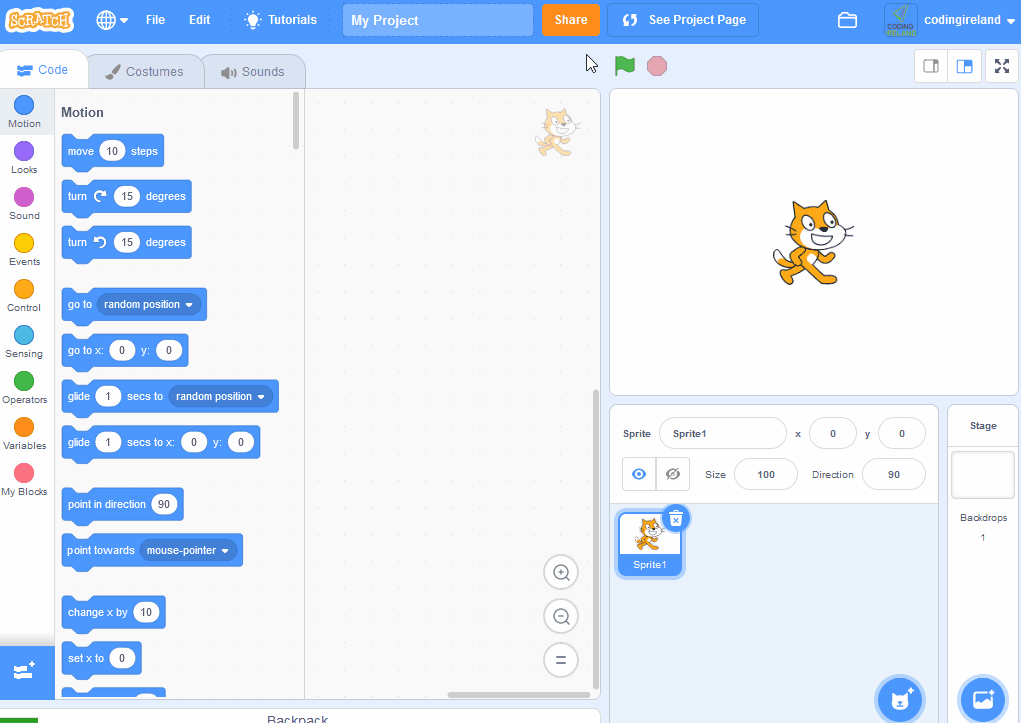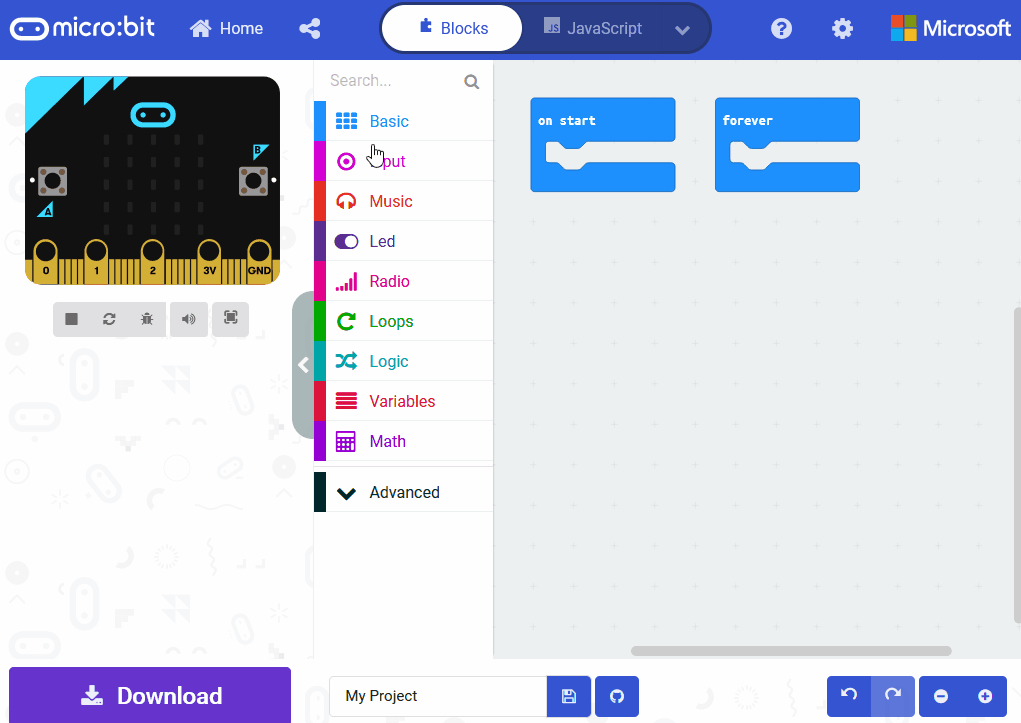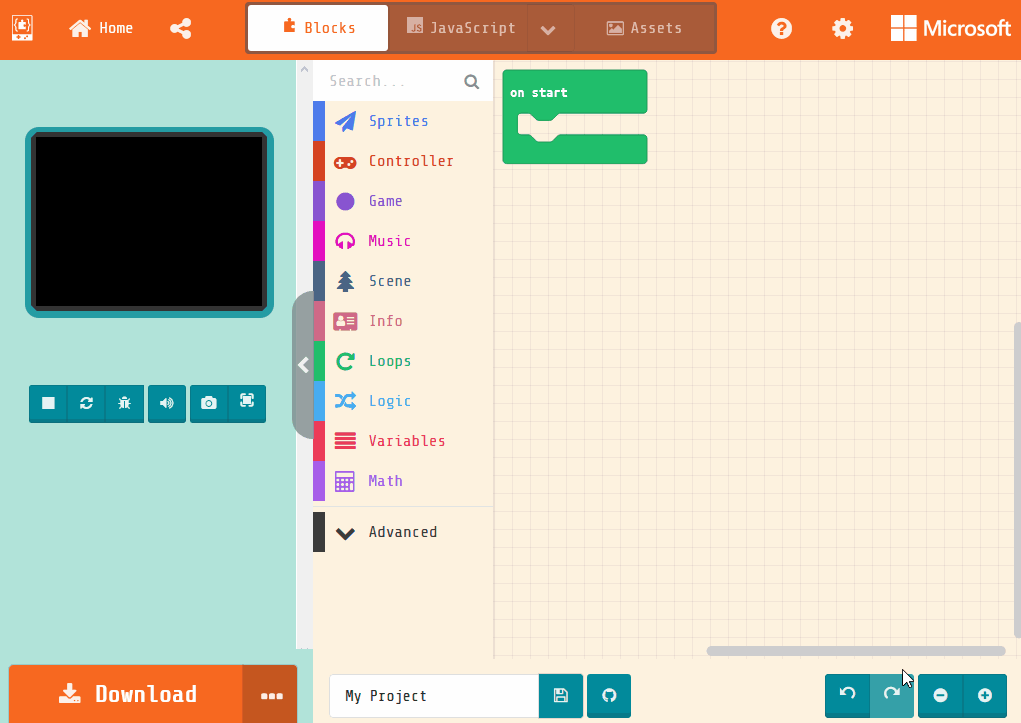1 - Introduction
 Artificial Intelligence (AI) video tools allow you to create, edit, and enhance videos in exciting ways. These tools can automatically detect scenes, remove or replace backgrounds, apply style transfers, track motion, add slow-motion or speed-up effects, blur faces or objects, generate videos from images, assist with storyboarding, and add subtitles or captions. They are used in films, social media, and education to make videos more professional and creative without needing expensive software or expert skills. For example, you can turn a simple photo into a moving video or change a video's background to something fun like a beach. In this lesson, we will focus on safe and fun ways to use these tools, keeping everything appropriate for school. By the end, you will have skills in creativity, video production, and understanding AI's role in media.
Artificial Intelligence (AI) video tools allow you to create, edit, and enhance videos in exciting ways. These tools can automatically detect scenes, remove or replace backgrounds, apply style transfers, track motion, add slow-motion or speed-up effects, blur faces or objects, generate videos from images, assist with storyboarding, and add subtitles or captions. They are used in films, social media, and education to make videos more professional and creative without needing expensive software or expert skills. For example, you can turn a simple photo into a moving video or change a video's background to something fun like a beach. In this lesson, we will focus on safe and fun ways to use these tools, keeping everything appropriate for school. By the end, you will have skills in creativity, video production, and understanding AI's role in media.
To give you a better idea, AI video tools work by analysing patterns in videos and images using machine learning. They learn from lots of data to make changes or create new content based on what you tell them. This opens up ways to tell stories, make educational clips, or just have fun with effects, all while learning about responsible digital media use.
Lesson Objectives
- Understand AI video tools and their uses.
- Explore safe online tools for video creation and editing.
- Try generating and editing videos on your own.
- Discuss ethical issues like deepfakes and misinformation.
- Create a short AI-enhanced video.
- Reflect on your learning and responsible AI use.
2 - Examples of Safe AI Video Tools
In this step, we will examine a selection of safe and accessible AI video tools suitable for educational purposes. These tools have been chosen because they are browser-based, often requiring no account creation, and provide free access or trials. This approach ensures simplicity, safety, and compliance with school guidelines. Below is a list of recommended tools, including their primary functions and guidance on their appropriate use.
Recommended Tools
- Background Removal/Replacement: Kapwing Video Background Remover
- This tool employs AI to detect and remove or replace video backgrounds efficiently. It is accessible directly in your web browser and does not require an account for basic operations. Use it to enhance video presentations by altering environments without advanced editing skills.
- Style Transfer and Effects: VEED.io AI Video Editor
- This browser-based platform utilises AI for applying style transfers, slow-motion effects, speed adjustments, and blurring. A free tier is available without the need for registration, ideal for editing short video clips. It is particularly useful for adding artistic flair to educational content.
- Image-to-Video Generation: Picsart Image to Video
- With this tool, you can convert static images into animated videos using AI-driven effects. It operates entirely within the browser and requires no account. This is an excellent option for creating simple animations from photographs or drawings to illustrate concepts.
- Storyboarding and Subtitles: Canva AI Storyboard Generator
- AI assists in generating storyboards and incorporating text-based subtitles. As a free browser tool, account creation is optional for saving work. Employ it to plan video projects systematically and add captions for clarity and accessibility.
- Motion Tracking and Scene Detection: Clipchamp AI Editor
- Developed by Microsoft, this free browser tool uses AI for motion tracking, automatic scene detection, and various effects. No account is necessary for fundamental features. It supports precise editing, such as following moving objects in videos.
3 - AI Background Removal
In this step, you will use AI to remove or replace the background in a video. This is useful for making videos look more professional or fun, like changing a plain room to a space scene. We will use Unscreen, a free browser tool.
Step-by-Step Guide
- Go to Unscreen.
- Upload a short video clip (10-25 seconds) from your device, or use a sample if available. If you can't get your own video, download this 'Dog On Grass' video: Download Dog On Grass Video.
- Upload video clip by clicking 'Upload Clip' and selecting your video.
- The AI will automatically detect and remove the background.
- Choose a new background, like a video, colour or image, and apply it by clicking 'Change Background > Selecting video, color or image > Selecting whatever background you want.
- Once you are happy with the video, simply click the 'Download' button to save the video as a GIF to your device.


4 - Image-to-Video Generation
Create a short video using Canva's AI by entering a text prompt. This is a fun way to generate videos from your ideas without needing to film anything. We'll use Canva's Magic Media tool.
Step-by-Step Guide
- Go to Canva Magic Media.
- Click on the option to generate a video (look for 'Generate video' or similar in the AI tools).
- Enter a prompt describing your video, e.g., 'A friendly robot dancing in a park'.
- Choose settings like style or duration if available, then generate the short video (aim for 10-15 seconds).
- Once generated, preview it and download the video to your device.
5 - AI-Assisted Storyboarding
Use AI to help plan your video with a storyboard. This organises your ideas visually. Try Canva's tool.
Step-by-Step Guide
- Visit Canva AI Storyboard Generator.
- Describe your video idea in a prompt, e.g., 'A short story about a robot adventure'.
- Generate the storyboard panels.
- Add text subtitles to panels for captions.
- Save or export as images.
This lesson is copyright of Coding Ireland 2017 - 2025. Unauthorised use, copying or distribution is not allowed.