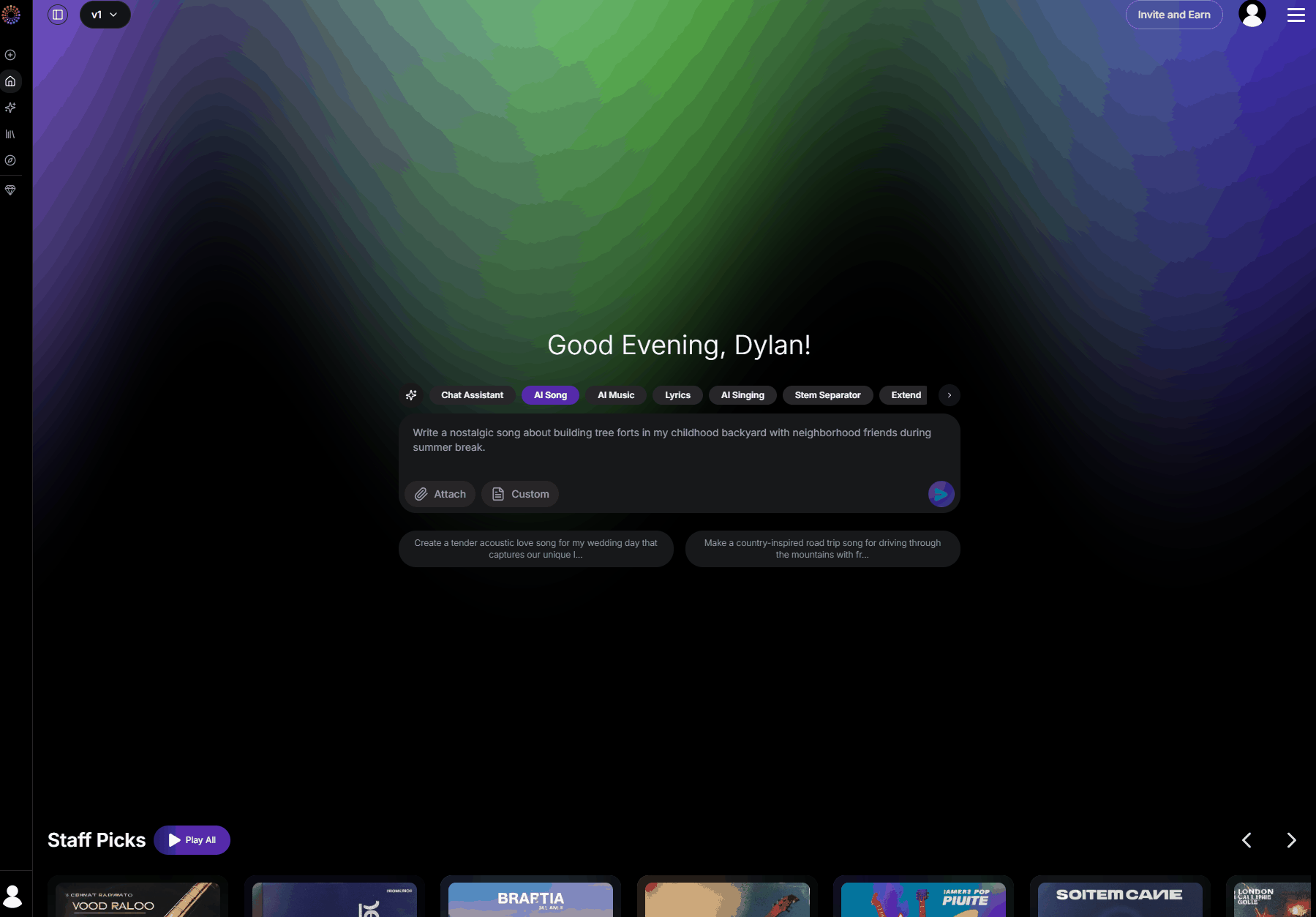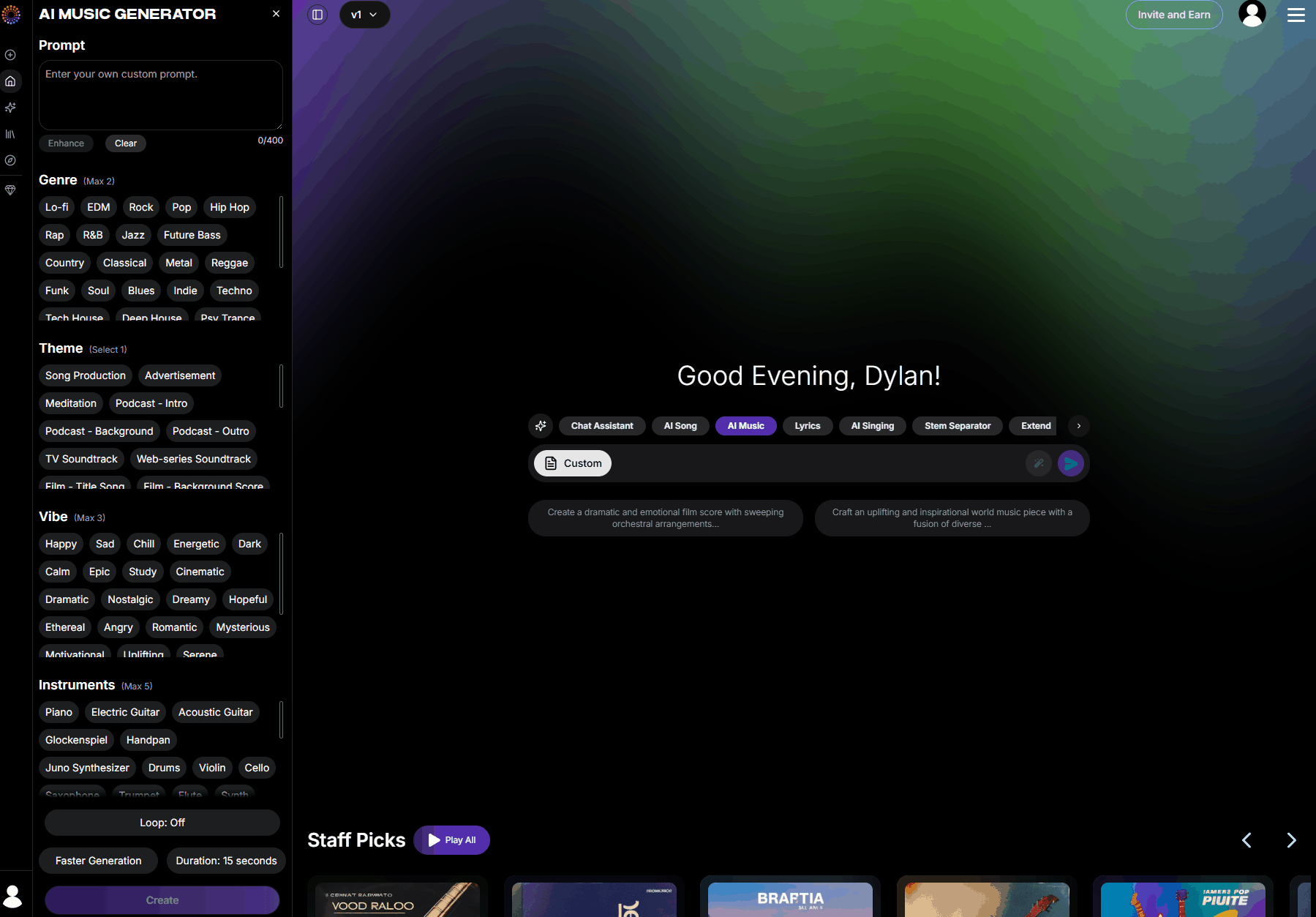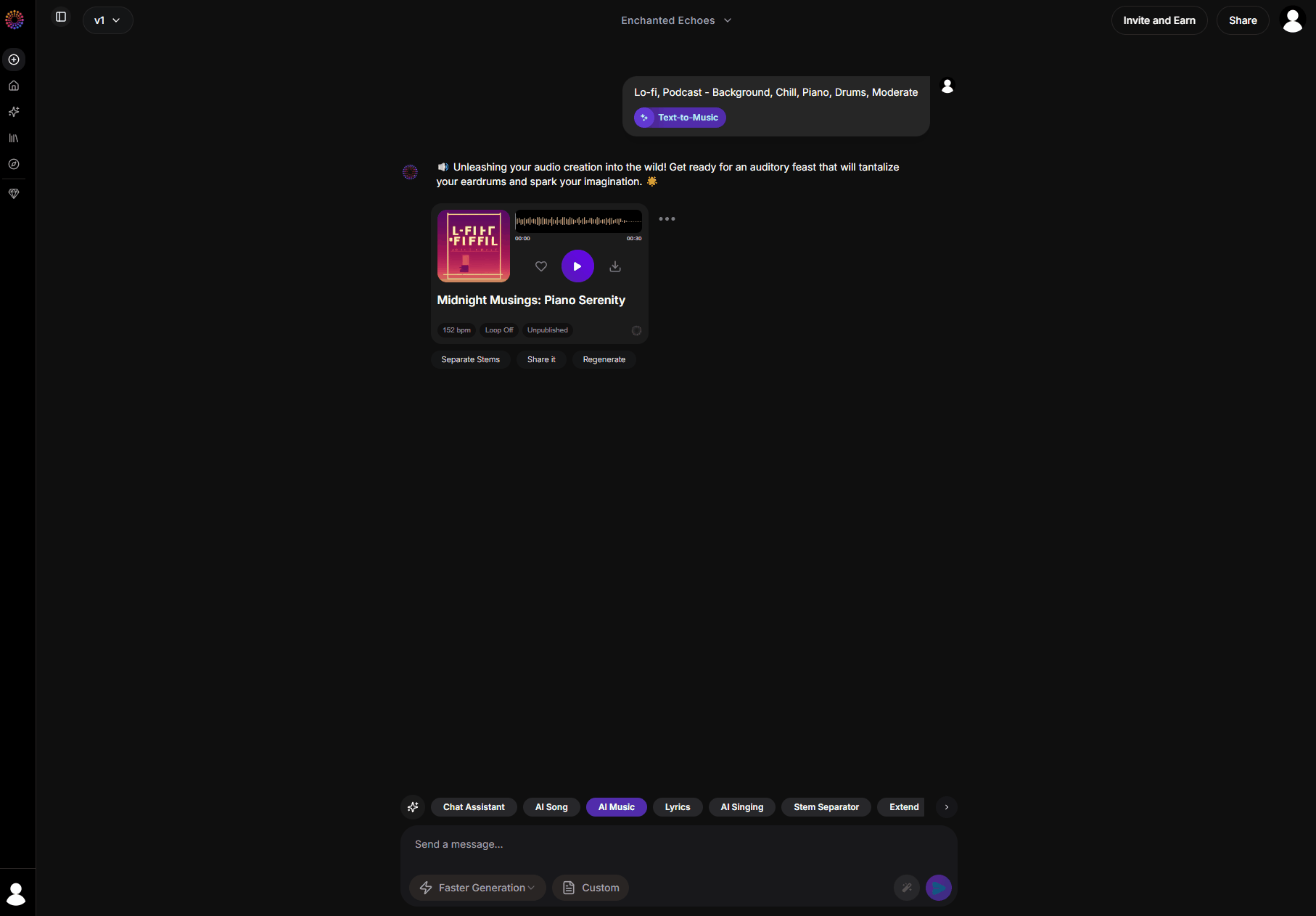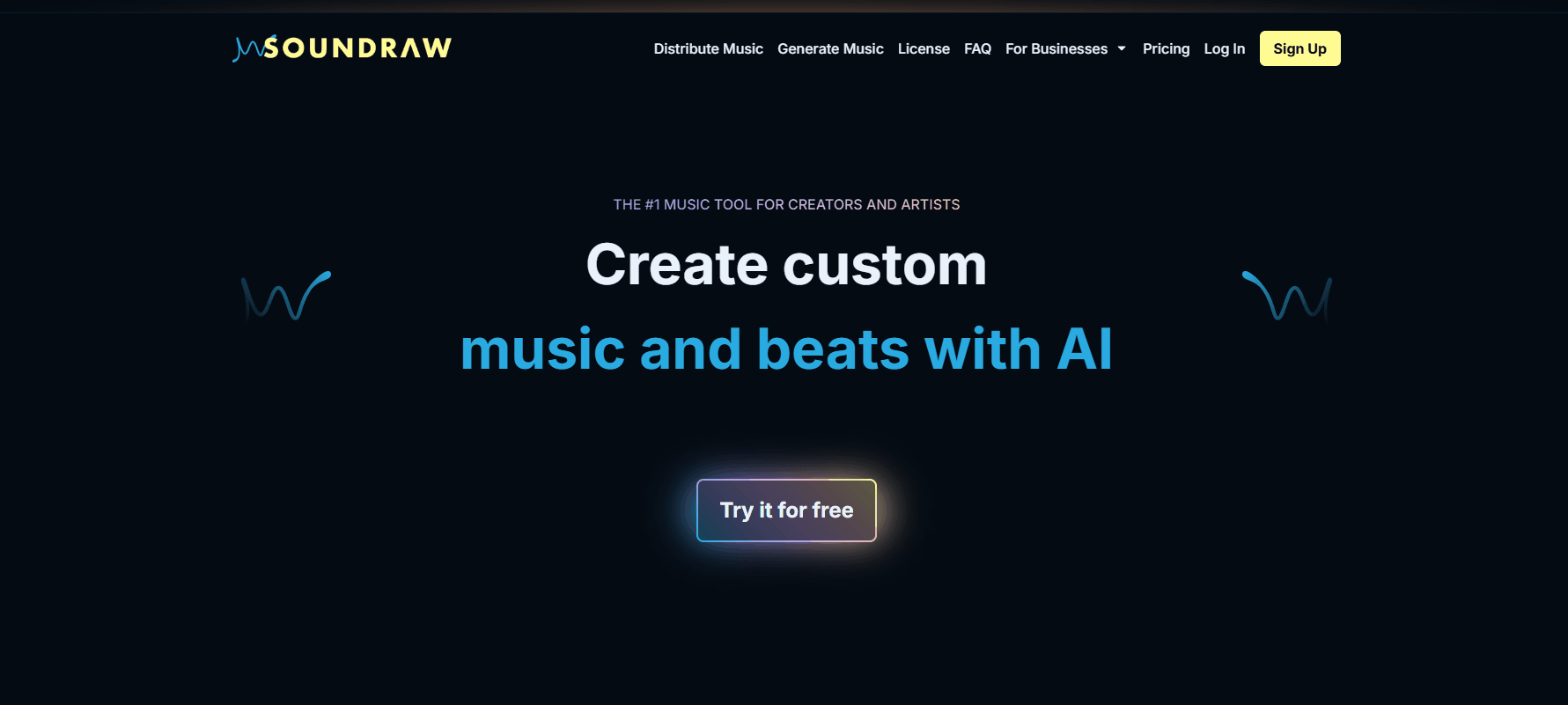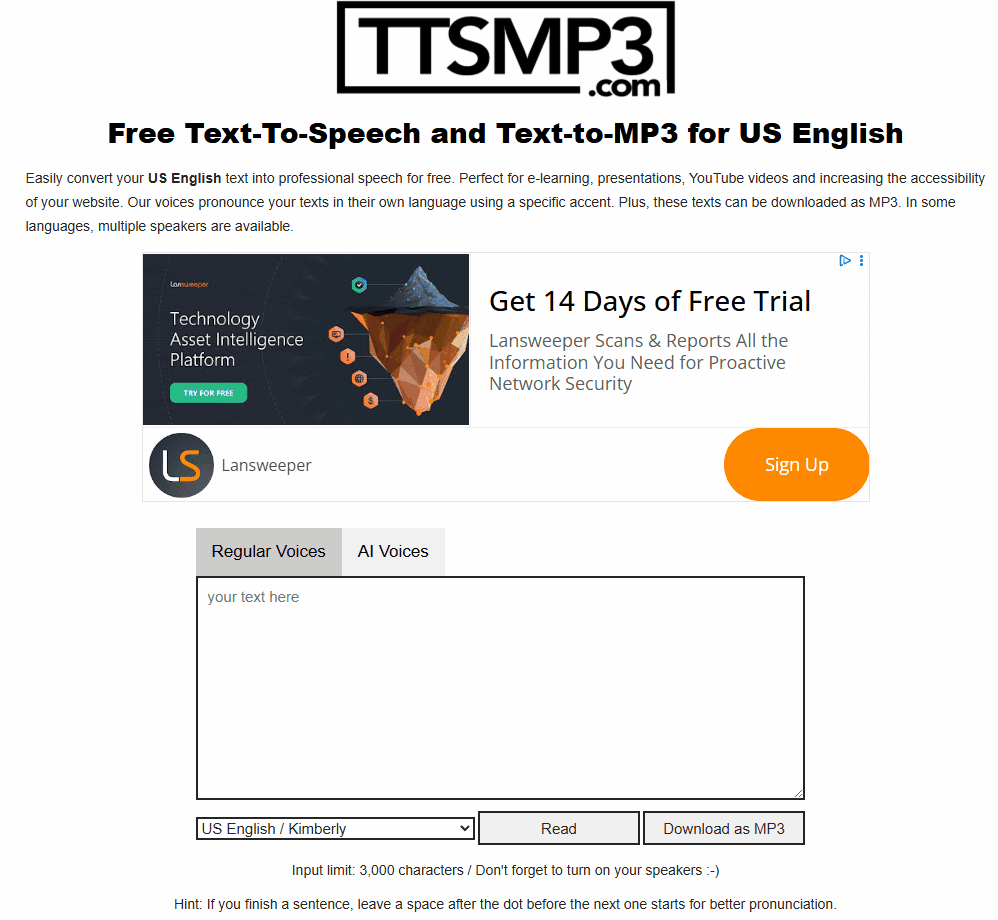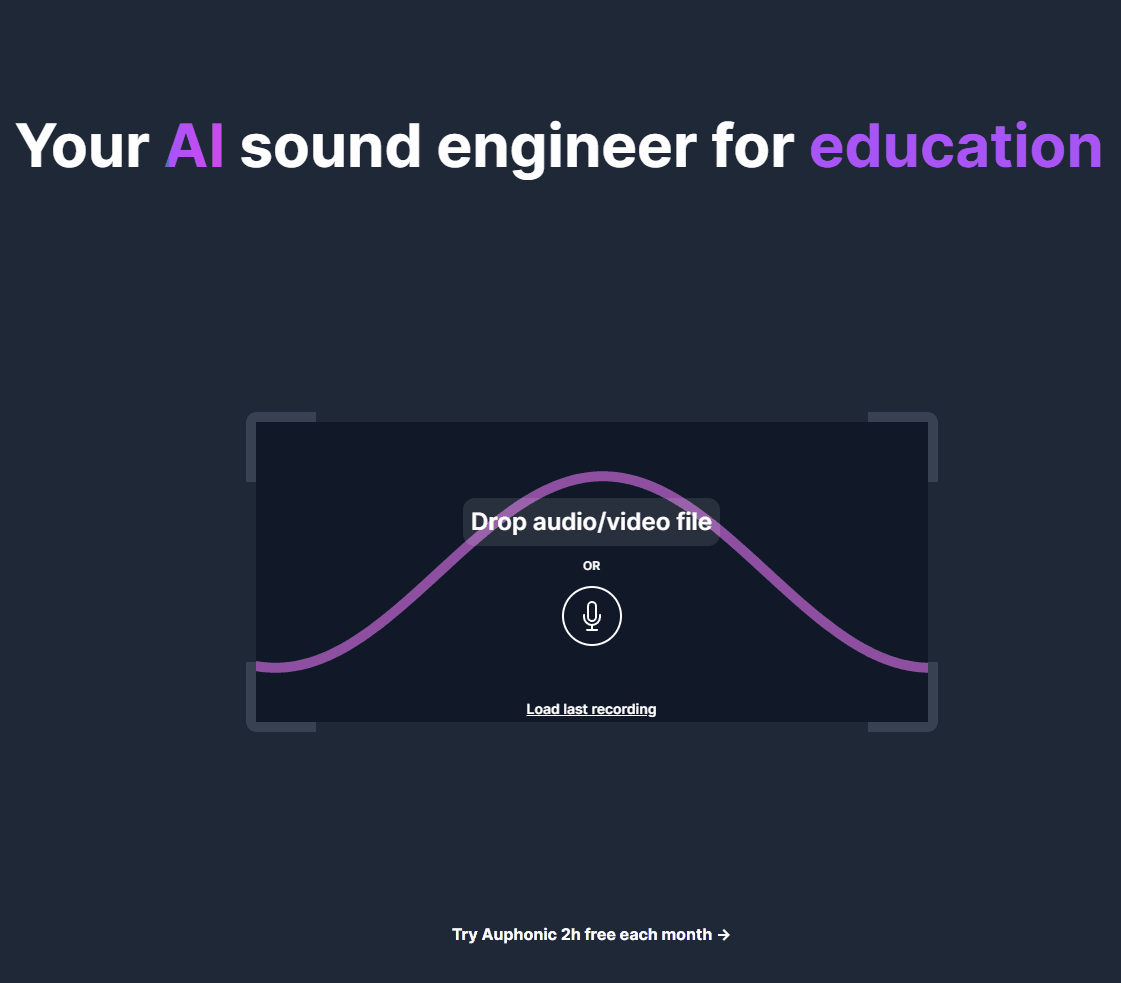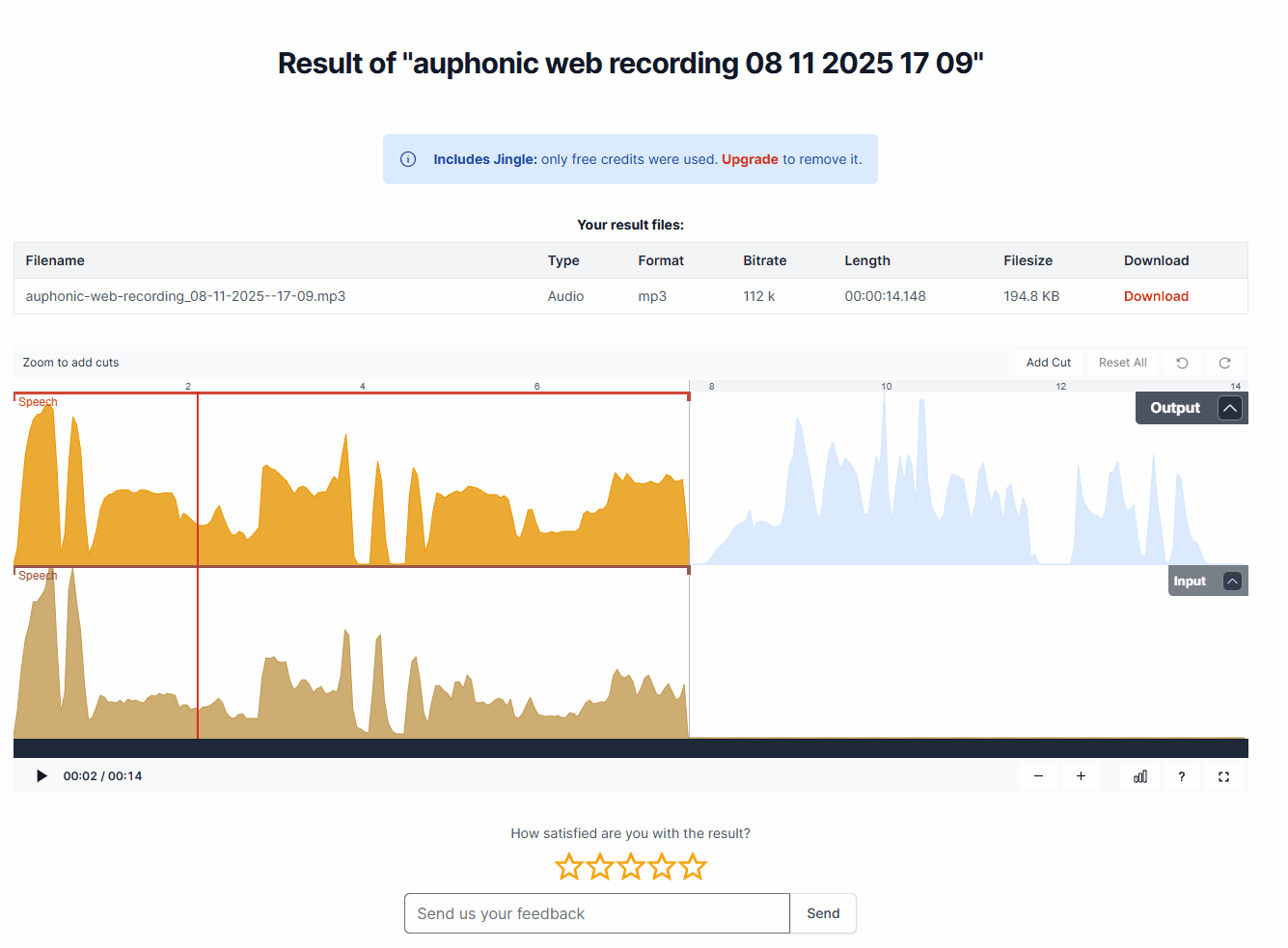Artificial Intelligence (AI) audio tools enable you to generate voices, compose music, eliminate background noise, and enhance sound quality with ease. These tools are widely employed in creative sectors such as film production, music creation, and podcasting, allowing for the rapid production of professional-grade audio. For instance, filmmakers can utilise AI to produce voiceovers without engaging professional actors, while musicians can generate background tracks in a matter of minutes. This technology is particularly advantageous as it empowers individuals to express their creativity without requiring expensive equipment or specialised training. In this lesson, we shall concentrate on safe and enjoyable methods of using these tools, ensuring that all activities are appropriate for educational purposes. Upon completion of this lesson, you will have developed essential skills in creativity, communicating ideas through sound, and understanding the principles of AI operation.
Artificial Intelligence (AI) audio tools enable you to generate voices, compose music, eliminate background noise, and enhance sound quality with ease. These tools are widely employed in creative sectors such as film production, music creation, and podcasting, allowing for the rapid production of professional-grade audio. For instance, filmmakers can utilise AI to produce voiceovers without engaging professional actors, while musicians can generate background tracks in a matter of minutes. This technology is particularly advantageous as it empowers individuals to express their creativity without requiring expensive equipment or specialised training. In this lesson, we shall concentrate on safe and enjoyable methods of using these tools, ensuring that all activities are appropriate for educational purposes. Upon completion of this lesson, you will have developed essential skills in creativity, communicating ideas through sound, and understanding the principles of AI operation.
To provide a more comprehensive overview, consider how AI audio tools function: they analyse patterns in existing audio data to create new content based on user inputs. This process involves machine learning algorithms that 'learn' from vast datasets, enabling them to mimic human-like voices or musical compositions. Such capabilities open up opportunities for storytelling, educational presentations, and personal projects, all while promoting digital literacy and responsible technology use.
 Numerous free or accessible AI tools exist that are suitable for school use. In this step, we shall focus on those that do not require accounts or offer free tiers, ensuring they are safe and appropriate for educational purposes. Below is a selection of such tools, each accompanied by a brief description of its functionality and potential applications.
Numerous free or accessible AI tools exist that are suitable for school use. In this step, we shall focus on those that do not require accounts or offer free tiers, ensuring they are safe and appropriate for educational purposes. Below is a selection of such tools, each accompanied by a brief description of its functionality and potential applications.
In this step, you will explore two AI tools for generating background music — Soundverse and Soundraw. Both allow you to create music without advanced technical skills, but they differ in how you can use the results. Soundverse lets you generate and download songs for free (requires sign-up), making it ideal if you want to use your track outside the platform. Soundraw is quick and easy to use with no sign-up required, but it does not allow free downloads.
Sign Up and entering your details.Enter your own custom prompt or select some of the key words from the genre, Theme, Vibe, Instruments and tempo. Choose the duration and set it to 30 seconds.Click create and wait for your song to generate (This can take a few minutes). Download to save it to your device.Soundraw is a great choice if you want to generate music quickly and easily without signing up. You can listen to the generated tracks for free, though downloading requires a paid plan.
clicking on this link: Soundraw. Try it for free' button or a similar option on the homepage. Note that basic functionality is available without creating an account. Choose the length of the song (for example, 30 seconds for a short clip) and choose the tempo (speed of the music) to suit your style. Select a genre, mood or theme that suits your intended purpose, such as 'Hip Hop' for an exciting track or 'laid back' for a more relaxed composition. This choice helps the AI understand the style of music you desire.click on the play button on each track and listen to the track carefully to evaluate its suitability.In this practical activity, you will create an AI-generated voiceover based on a short script. This exercise will enhance your communication skills by transforming written text into spoken audio, allowing you to explore how AI can bring words to life in a natural and engaging manner.
Voiceovers are commonly used in presentations, videos, and storytelling to convey information clearly and effectively. By utilising AI tools, you can produce high-quality audio without the need for professional recording equipment or voice acting expertise. Follow the steps below to complete this activity.
writing a short script that would take approximately 20-30 seconds to read aloud. For example, you could compose a fun fact about animals, such as: "Did you know that elephants are the only mammals that cannot jump? Their massive size and bone structure make it impossible for them." Ensure your script is clear, concise, and engaging.Navigate to the TTSMP3 website by clicking on this link: TTSMP3. This is a user-friendly text-to-speech tool that employs AI to generate realistic voices.Locate the text input box on the website and paste or type your prepared script into it. Double-check for any spelling or grammatical errors to ensure the best possible output.Choose an appropriate voice and language from the available options. For instance, select English (US) as the language and select one of the names in the list. Click the 'Read' button to listen back to the text and keep experimenting with different voices to find one that suits your content.download the audio file to your device. Play it back and make notes on aspects you appreciate. In this practical activity, you will learn how to remove unwanted noise from an audio recording using AI tools. This skill is valuable for improving the clarity of sound in presentations, podcasts, or videos, helping you to manage information effectively and enhance audio quality. By cleaning up noisy recordings, you can ensure that your message is communicated more clearly without distractions from background sounds.
Noise reduction is commonly used in professional audio production to eliminate disturbances such as traffic noise, wind, or echoes. AI tools like Auphonic automate this process, analysing the audio and intelligently removing unwanted elements while preserving the main content. Follow the steps below to complete this activity.
Navigate to the Auphonic website by clicking on this link: Auphonic. This is a free online service that uses AI to process and enhance audio files, suitable for short clips without requiring an account for basic use.Create an account with Auphonic to access its features. Record a short noisy clip: Use the voice recorder button on Auphonic to create a brief audio clip, approximately 20-30 seconds long. Speak clearly about a simple topic, such as describing your favourite hobby, while including some background noise (for example, record near an open window with traffic sounds or in a room with fan noise).'Voice Cleaner (Keep Music)', 'Cut Filler Words, Coughs and Silence' or similar features that automatically detect and remove background noise. You can also adjust other enhancements if available.Click the button 'Start Processing' button to start processing. The AI will analyse your clip and apply the noise reduction. This may take a few moments depending on the file size.download the cleaned audio file to your device. Listen to both the original noisy version and the enhanced version side by side. Note the differences in clarity and how the removal of noise improves the overall quality.