Follow these steps to create a new world that you can code in Minecraft:
- Click "Create New"
- Click "New"
- Choose the "Creative" option for the setting "Default Game Mode"
- Click "Play"
Your new world will take a few seconds to be created.
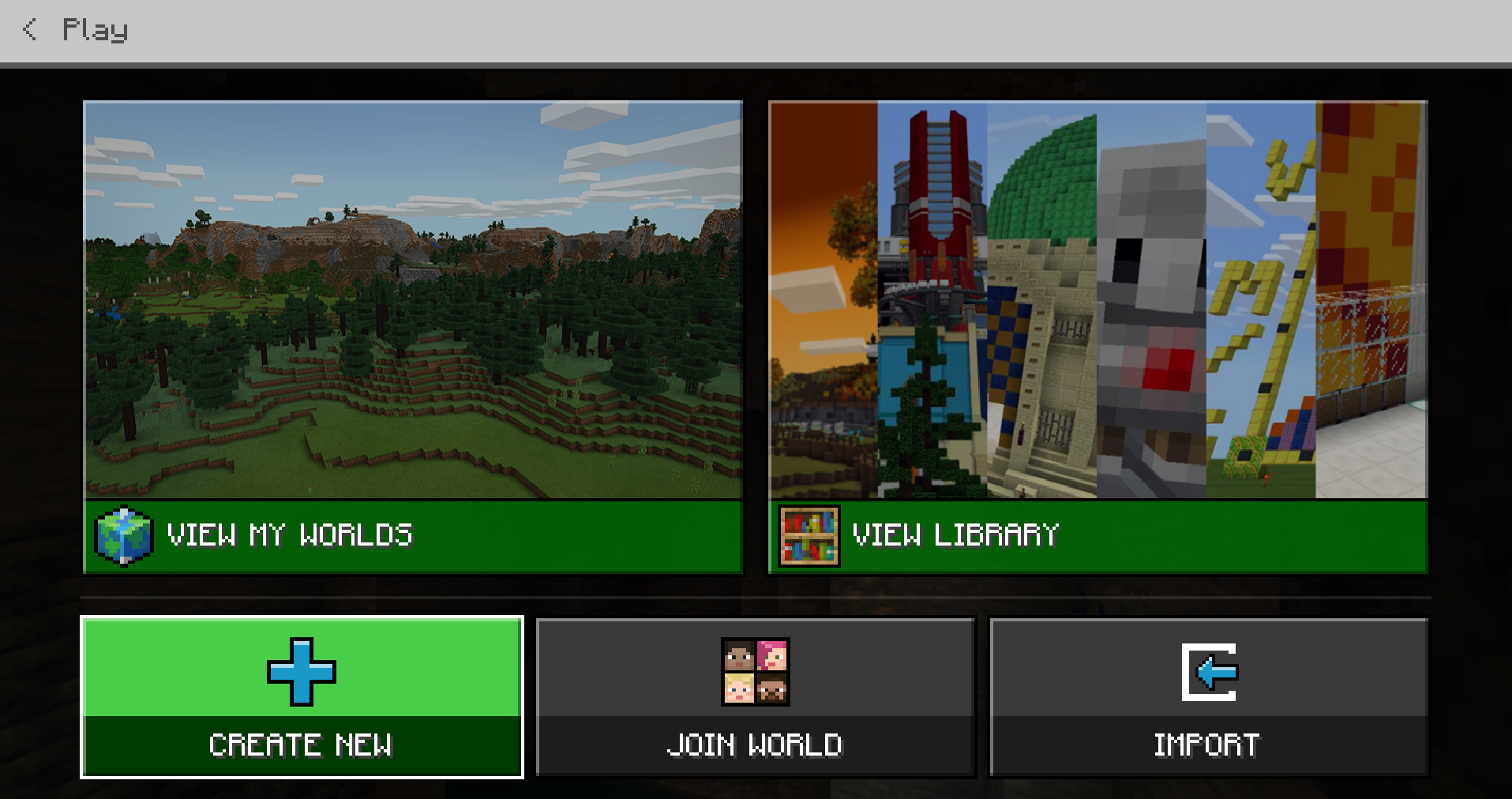
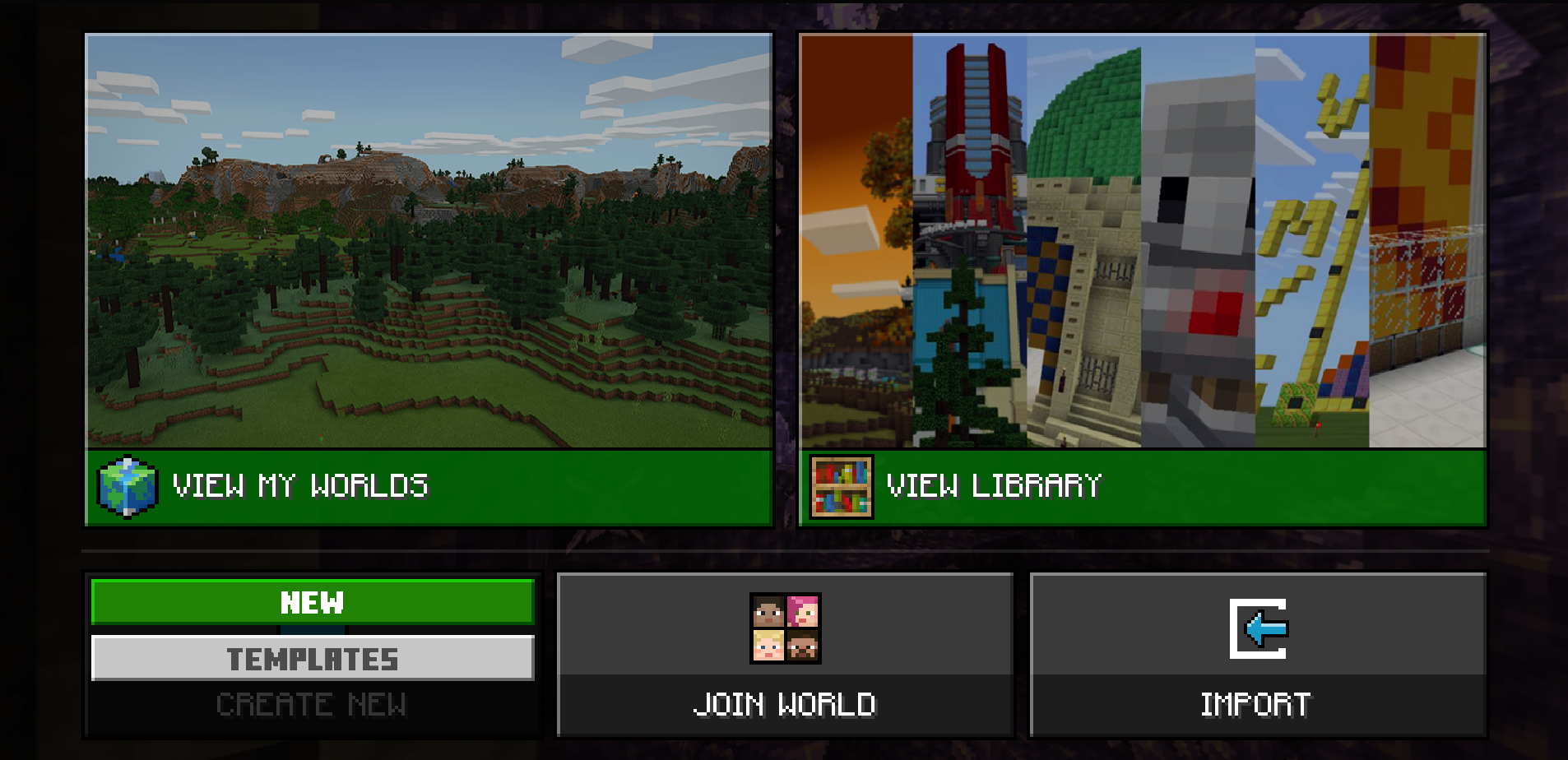


When your world is created you can begin to move and and interact with it. To show or hide the controls press the letter H on your keyboard.
Take some time to move around and get used to the controls.

To open the Code Builder (the tool we use for creating code in Minecraft) just press the C button on your keyboard.

To create a new project click on the "New Project" button, give your project a name such as "first project" and then click on the "Create" button.


Copyright Notice
This lesson is copyright of Coding Ireland. Unauthorised use, copying or distribution is not allowed.
This lesson is copyright of Coding Ireland. Unauthorised use, copying or distribution is not allowed.

