1 - What is a Microbit?
The BBC microbit is a pocket-sized codeable computer with motion detection, a built-in compass and Bluetooth technology, which was given free to every child in year 7 or equivalent across the UK in 2016.
The board measures 4 cm × 5 cm and has a processor, accelerometer and magnetometer sensors, Bluetooth and USB connectivity, a display consisting of 25 LEDs, two programmable buttons, and can be powered by either USB or an external battery pack.
The list of things you can program the Microbit to do is nearly endless. You can program the buttons, LEDs and different sensors to create games and turn the Microbit into things like a pedometer, a compass or even a musical instrument.
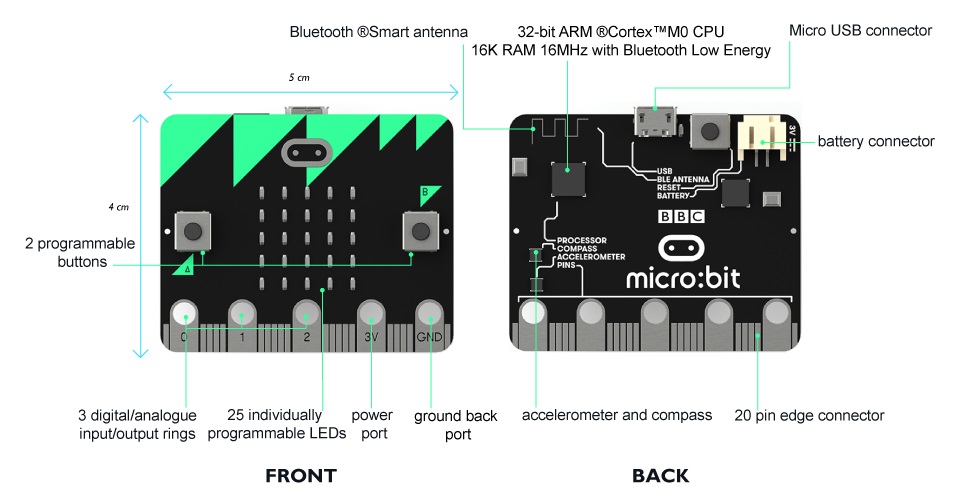
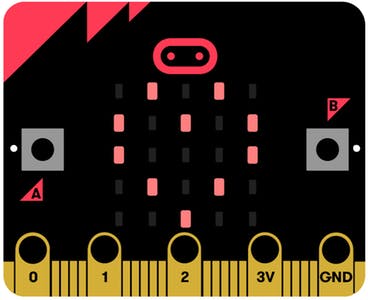
2 - Programming a Microbit
In a similar way to Scratch, you can create programs using a special website but you then need to download the program to your computer and then send the program to the Microbit.
- Create your program using makecode.com
- Download the program to your computer
- Send the program to your Microbit by USB cable
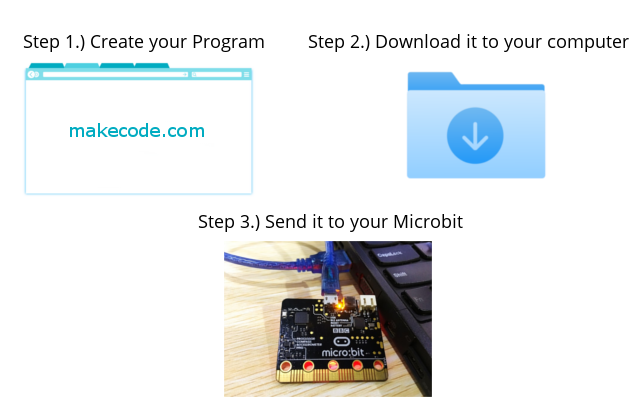
3 - The project editor
The makecode.com website is a website provided by Microsoft that lets you create code for different devices such as the Microbit. It has a project editor that is used to create Microbit programs. The editor has 3 main areas:
- Microbit Simulator - this is on the left hand side of the screen and simulates how our program will run on a Microbit when we click the run button.
- Block Palette - this is in the middle of the screen and has code fragments (called "blocks") that can be dragged onto the scripts area. To keep the palette from being too big, it is organized into groups of blocks: Basic, Input, Music, Led, Radio, Loops, Logic, Variables, Math and Advanced.
- Scripts Area - this is on the right hand side of the screen and is where we drag the blocks to create our code and programs.
The blocks 'on start' and 'forever' will appear in the Scripts Area by default for new projects.

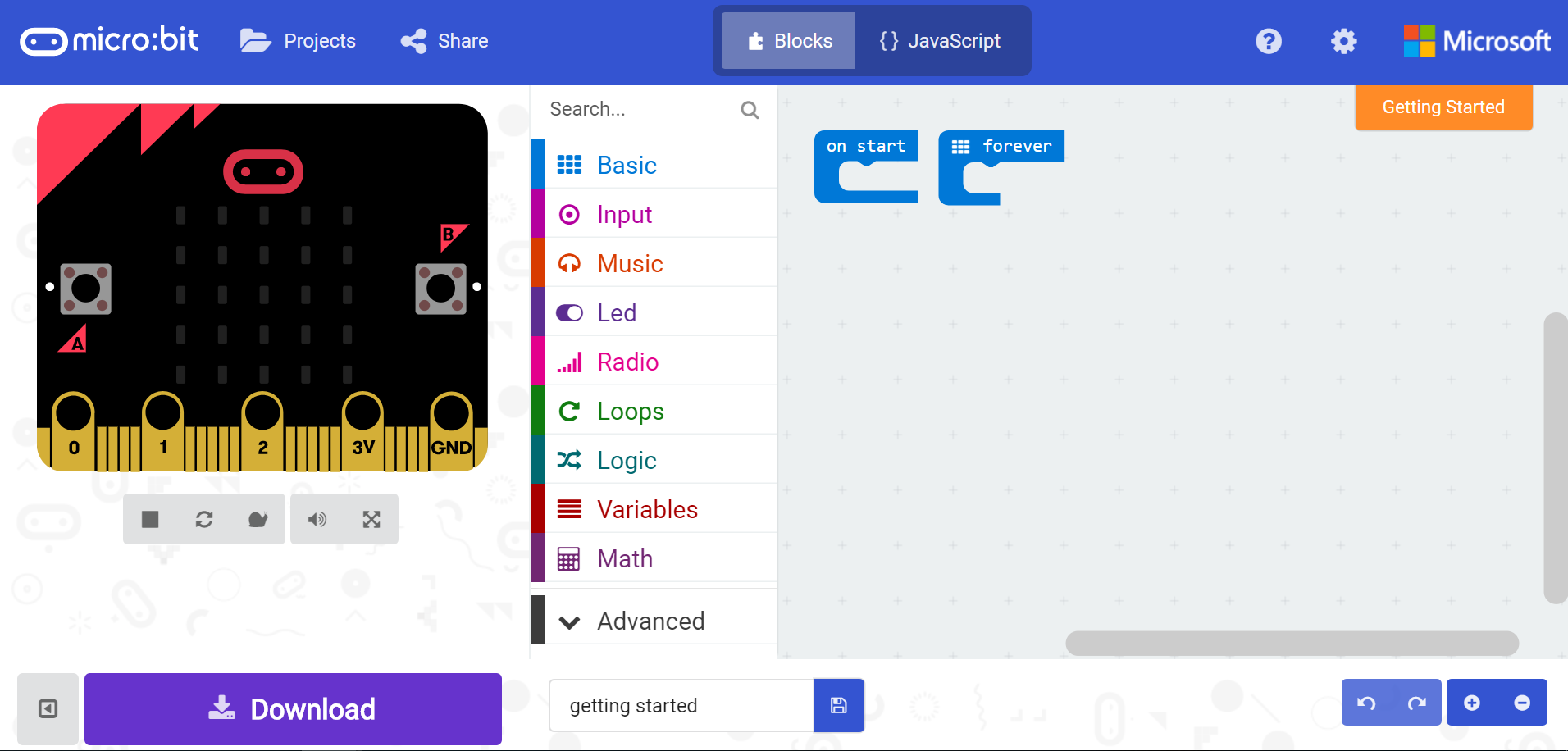
4 - Sending code to a Microbit
To send a program that's been created in the project editor to a microbit, you need to connect the microbit to the computer and transfer the downloaded file.
- Plug the small end of the USB cable into your Microbit.
- Plug the large end of the USB cable into your computer.
- Download the code file
- Click the Download button (this downloads a .HEX file with the code onto their computer).
- Open the folder where the file downloaded to (usually the Downloads folder).
- Right click on the file (it should be called 'microbit-project-name.hex').
- Click Send To.
- Click Microbit.
The file will be sent to the Microbit and a progress bar will appear on the screen. The Microbit will also also flash a light while the file is been sent to it. Once it has completed the program will run on the microbit.
Microbits can only have one program on them at a time. This means that when you send a program to a Microbit, the previous program that was on it is overridden.
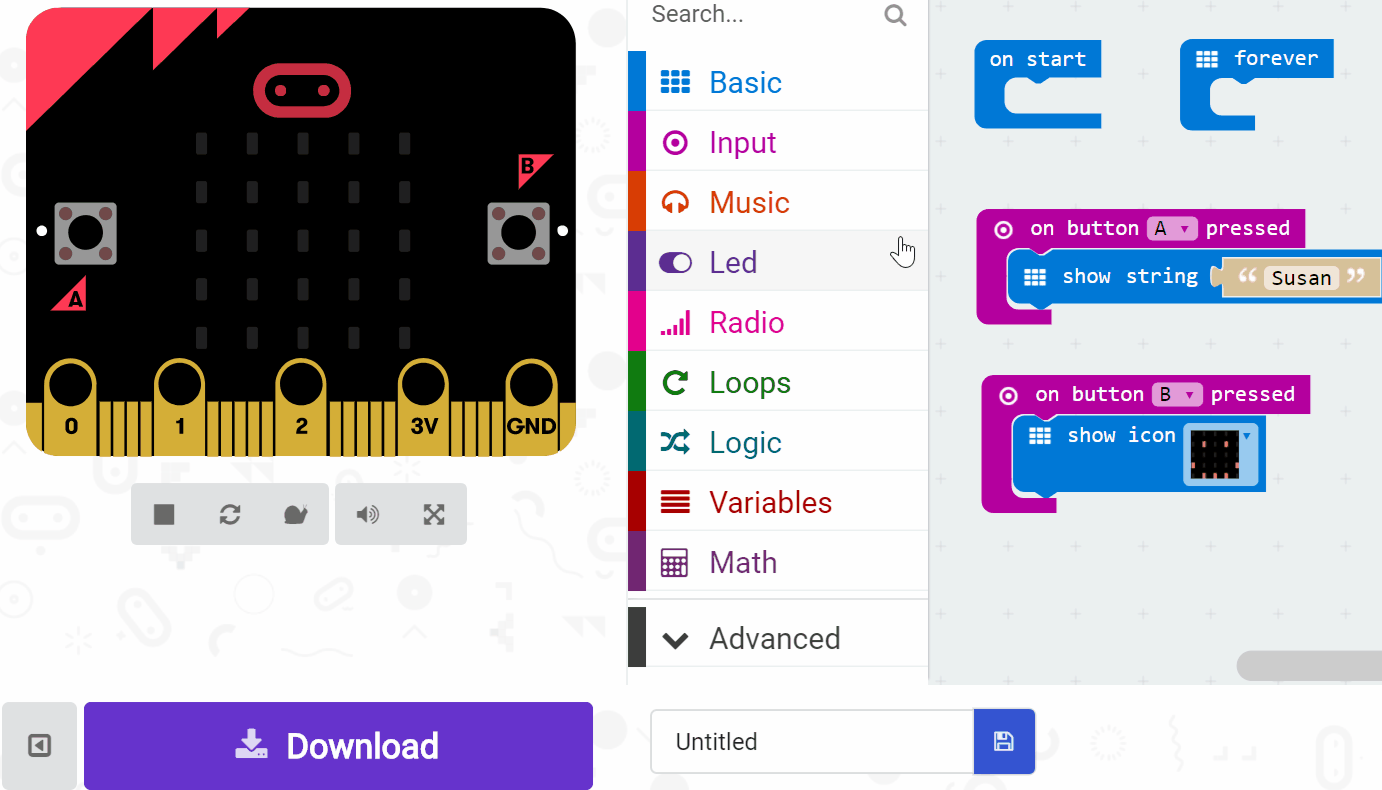
5 - Powering a Microbit
The USB cable powers the Microbit when it is connected. However sometimes you might need to have a microbit disconnected from the computer and be more mobile. The battery pack can be used to for these occasions.
- Disconnect the USB cable from the Microbit.
- Connect the power cable from the battery pack into the battery connector on the Microbit. Make sure to put it in the right way around.


This lesson is copyright of Coding Ireland. Unauthorised use, copying or distribution is not allowed.
